Creating backups in Minecraft
You can create backups for your GPORTAL server, and you’ll receive free storage space for saving your gameplay.
Note Please note that backups are not created automatically.
How to create a Minecraft backup on GPORTAL
With just a few clicks you have created your Minecraft backup on your GPORTAL server.
How to create a backup via the web interface:
- Log on to our website
- Click on “My Server” in the menu on the left
- Select the server
- Click on “Backup” in the “Administration” menu on the left
- Click on “Create Backup“
- The server stops for the backup
- After creating the backup, the server restarts automatically
- Alternatively, click on “Restart“
Important No backups can be created between 19:00 and 21:00 (CET).
Log on to our website Click on “My Server” in the menu on the left Select the desired server Click on “Backup” in the “Administration” menu on the left Click on “Create Backup” The created backup appears in the list
Rent your GPORTAL Minecraft server now!
Minecraft save game state
If you want to create a backup of your own Minecraft server, this is also possible. If you have administrator rights, you can simply enter the command “/save-all” in the chat.
Alternatively, you can use direct input in the console of the server with “/save-all“.
Saving game files and the Minecraft world
In order to backup an entire Minecraft world, for example, things get a bit more detailed. It does not matter what kind of server is used.
For root servers, vServers or local home servers, you can use an FTP client (e. g. FileZilla) for your backups. In the navigation directory, you can copy out the entire Minecraft folder and paste it to a safe place. If the old state is then needed, it can be pasted again in the same way: Copy the backed up folder and paste it into the Minecraft server’s navigation directory.
similar articles
-
Minecraft Game Modes ▶ Everything you need to know! | GPORTAL Wiki says:Your comment is awaiting moderation. This is a preview, your comment will be visible after it has been approved.
[…] in the game. With collected experience points you reach experience levels. Depending on the level, enchantments or forges are possible with […]
-
Minecraft Game Modes ▶ Everything you need to know! | GPORTAL Wiki says:Your comment is awaiting moderation. This is a preview, your comment will be visible after it has been approved.
[…] in the game. In addition to dangerous creatures, you should also pay attention to your life and hunger meter, which can drop faster depending on the difficulty level. Also keep an eye on your inventory, […]
-
Minecraft Game Modes ▶ Everything you need to know! | GPORTAL Wiki says:Your comment is awaiting moderation. This is a preview, your comment will be visible after it has been approved.
[…] from numerous peaceful animals, you are confronted with zombies, spiders and other enemies and mobs, especially at night in the game. In addition to dangerous creatures, you should also pay attention […]
-
All about the Minecraft sword » GPORTAL Minecraft Wiki says:Your comment is awaiting moderation. This is a preview, your comment will be visible after it has been approved.
[…] weapons that can be crafted, it allows a player to survive the first night and fight off hostile mobs. It is therefore hardly surprising that the Minecraft sword is probably the most commonly used […]
-
Minecraft Mansion ➤ What you need to know | GPORTAL Wiki says:Your comment is awaiting moderation. This is a preview, your comment will be visible after it has been approved.
[…] set out on a quest with a few tools and weapons and roam the world. You’ll have to rely on luck and patience. Still, […]
-
Minecraft Bed | Crafting, Function & Fun Facts | GPORTAL Wiki says:Your comment is awaiting moderation. This is a preview, your comment will be visible after it has been approved.
[…] first few nights safely when you don’t yet have the necessary equipment to face the hostile mobs. Still, the Minecraft bed has more to offer than just its all-too-familiar sleeping […]
-
▶ Fire in Minecraft - What you should know | GPORTAL Wiki says:Your comment is awaiting moderation. This is a preview, your comment will be visible after it has been approved.
[…] call a Minecraft fire down from the heavens, you can use a trident enchanted with channeling or a lightning rod. Many of these items can also be found in wild biomes. Coincidentally, both torches and campfires […]
-
▶ Fire in Minecraft - What you should know | GPORTAL Wiki says:Your comment is awaiting moderation. This is a preview, your comment will be visible after it has been approved.
[…] Lightning can also start fires. To call a Minecraft fire down from the heavens, you can use a trident enchanted with channeling or a lightning rod. Many of these items can also be found in wild biomes. […]
-
Minecraft Skin Changer Guide ♦ easy skin change | GPORTAL Wiki says:Your comment is awaiting moderation. This is a preview, your comment will be visible after it has been approved.
[…] will of course need the right mod version. In the following guide we explain the process with the forge mod loader, one of the most used […]
-
Minecraft Skin Changer Guide ♦ easy skin change | GPORTAL Wiki says:Your comment is awaiting moderation. This is a preview, your comment will be visible after it has been approved.
[…] some mods, players in multiplayer will only see your changed skin if they also have the same Minecraft skin changer […]
-
Minecraft Skin Changer Guide ♦ easy skin change | GPORTAL Wiki says:Your comment is awaiting moderation. This is a preview, your comment will be visible after it has been approved.
[…] via commands in the chat […]
-
Minecraft Lightning Rod ✴ Crafting & Utility | GPORTAL Wiki says:Your comment is awaiting moderation. This is a preview, your comment will be visible after it has been approved.
[…] most effective, just be mindful of how you mine it. For this, you need at least a stone pickaxe or a pickaxe made of better material. Otherwise the item won’t drop […]
-
Minecraft Lightning Rod ✴ Crafting & Utility | GPORTAL Wiki says:Your comment is awaiting moderation. This is a preview, your comment will be visible after it has been approved.
[…] material needed to craft a Minecraft lightning rod. If you have mined copper, you simply have to melt it into ingots in the furnace and you are ready to […]
-
Minecraft Log & Wood Guide | GPORTAL Wiki says:Your comment is awaiting moderation. This is a preview, your comment will be visible after it has been approved.
[…] it is the most significant resource for the player who needs to equip and prepare quickly in survival mode. As the game progresses, the log serves mainly as a starting point for building materials and thus […]
-
🏹 Minecraft Bow and Arrow Guide | GPORTAL Wiki says:Your comment is awaiting moderation. This is a preview, your comment will be visible after it has been approved.
[…] you either have to defeat a witch, which drops dust up to 4 times or travel to the Nether. Just like netherite and a few other items, the glowstones, which give off glowstone dust when mined, is only found in […]
-
🏹 Minecraft Bow and Arrow Guide | GPORTAL Wiki says:Your comment is awaiting moderation. This is a preview, your comment will be visible after it has been approved.
[…] Of the enchantments for the bow, Infinity and Flame are particularly interesting. Infinity ensures that you no longer need to fill your quiver. As long as you carry a normal arrow, this enchantment, as the name suggests, lets you shoot infinite arrows. However, infinity cannot be combined with repair, unless you use commands. […]
-
🏹 Minecraft Bow and Arrow Guide | GPORTAL Wiki says:Your comment is awaiting moderation. This is a preview, your comment will be visible after it has been approved.
[…] first possibility to get additional effects for your arrows are enchantments. There are currently 6 enchantments available for the bow. Among them are some enchantments that […]
-
Change skins for Minecraft Bedrock - how to do it | GPORTAL Wiki says:Your comment is awaiting moderation. This is a preview, your comment will be visible after it has been approved.
[…] option to change your skin in-game via a skin changer mod does not exist in Bedrock, as the edition does not support mods. Instead, there is the alternative […]
-
► Minecraft Mushroom - small but mighty! | GPORTAL Wiki says:Your comment is awaiting moderation. This is a preview, your comment will be visible after it has been approved.
[…] mushroom and animal, the mooshroom carries some Minecraft mushrooms on its back. This friendly mob comes in both brown and red variants and are exclusive to the mushroom field biome. They spawn if […]
-
► Minecraft Mushroom - small but mighty! | GPORTAL Wiki says:Your comment is awaiting moderation. This is a preview, your comment will be visible after it has been approved.
[…] as well as in the Nether. Within a swamp area, mushrooms can also be found if you happen to find a witch hut. These houses always have a flower pot with a mushroom […]
-
🟥 Minecraft Redstone | GPORTAL Wiki says:Your comment is awaiting moderation. This is a preview, your comment will be visible after it has been approved.
[…] redstone block drops as redstone dust. One redstone block gives you 4-5x redstone dust. The fortune enchantment increases the maximum number of dust up to 8. If you want the ore itself, silk touch lets you keep […]
-
🟥 Minecraft Redstone | GPORTAL Wiki says:Your comment is awaiting moderation. This is a preview, your comment will be visible after it has been approved.
[…] your chances by looking in the right places. Once you have found some redstone, you have to use a pickaxe made of iron or a stronger material. If you don’t, the block is simply destroyed and nothing […]
-
♦ Minecraft Chests ♦ Types, Recipes & Pro Tips | GPORTAL Wiki says:Your comment is awaiting moderation. This is a preview, your comment will be visible after it has been approved.
[…] trapped chest isn’t just a storage device, however. It does double duty, providing energy in a redstone circuit if connected and while it is open. You can use this feature to construct a defensive system […]
-
☠️ Minecraft Skeletons and their Variants | G-PORTAL Wiki says:Your comment is awaiting moderation. This is a preview, your comment will be visible after it has been approved.
[…] to the spider jockey, skeletons can also ride skeleton horses. These boney steeds spawn in thunderstorms if lightning strikes the ground. Keep in mind that only […]
-
The Minecraft Mineshaft 🛤️ | G-PORTAL Wiki says:Your comment is awaiting moderation. This is a preview, your comment will be visible after it has been approved.
[…] mineshaft a pristine opportunity to harvest the shiny metal. Once you have it, making swords, armor and tools by using it as a crafting ingredient is as easy as baking a […]
-
⚔️ Minecraft Weapons Guide ⚔️ | GPORTAL Wiki says:Your comment is awaiting moderation. This is a preview, your comment will be visible after it has been approved.
[…] weapons, but they are pretty useful. They are what might make you stay alive in survival mode or multiplayer. Just make sure your MC weapons are more powerful than your opponents’. If you want to try it […]
-
⚔️ Minecraft Weapons Guide ⚔️ | GPORTAL Wiki says:Your comment is awaiting moderation. This is a preview, your comment will be visible after it has been approved.
[…] Similar to tools and armor, weapons have a certain durability. Once the durability hits zero, the Minecraft weapons break and you will have to craft or find new ones. Most of them can be repaired though, using an anvil. […]
-
⚔️ Minecraft Weapons Guide ⚔️ | GPORTAL Wiki says:Your comment is awaiting moderation. This is a preview, your comment will be visible after it has been approved.
[…] to tools and armor, weapons have a certain durability. Once the durability hits zero, the Minecraft weapons break and […]
-
Minecraft Creative Mode || GPORTAL Wiki says:Your comment is awaiting moderation. This is a preview, your comment will be visible after it has been approved.
[…] really have to craft at all. Do you need wooden planks? In your inventory. Do you need doors, weapons, buckets or plants? It’s all in your Minecraft creative inventory! Of course, if you like […]
-
Minecraft Creative Mode || GPORTAL Wiki says:Your comment is awaiting moderation. This is a preview, your comment will be visible after it has been approved.
[…] no hunger or need to eat […]
-
Minecraft Flowers-Guide 🌷🌸🌷 G-PORTAL Wiki says:Your comment is awaiting moderation. This is a preview, your comment will be visible after it has been approved.
[…] can increase the number of flowers you can harvest. What flowers you can encounter depends on the biome you are currently in, although forests and hills generally have the most variety of Minecraft […]
-
Minecraft Flowers-Guide 🌷🌸🌷 G-PORTAL Wiki says:Your comment is awaiting moderation. This is a preview, your comment will be visible after it has been approved.
[…] that actually just depletes the durability for no reason. In Bedrock Edition, however, the fortune enchantment can increase the number of flowers you can harvest. What flowers you can encounter depends on the […]
-
Minecraft Flowers-Guide 🌷🌸🌷 G-PORTAL Wiki says:Your comment is awaiting moderation. This is a preview, your comment will be visible after it has been approved.
[…] of the most popular foods in Minecraft is the suspicious stew. By simply combining a red mushroom, a brown mushroom and a […]
-
Minecraft Flowers-Guide 🌷🌸🌷 G-PORTAL Wiki says:Your comment is awaiting moderation. This is a preview, your comment will be visible after it has been approved.
[…] to break a flower, which gives you at least two copies of that flower as an item. You can use tools, but that actually just depletes the durability for no reason. In Bedrock Edition, however, the […]
-
Zombies in Minecraft || GPORTAL Wiki says:Your comment is awaiting moderation. This is a preview, your comment will be visible after it has been approved.
[…] for long enough. They are literally drowned zombies. They can attack the player, and some carry tridents that they can […]
-
A Guide to Bamboo in Minecraft | G-Portal Wiki says:Your comment is awaiting moderation. This is a preview, your comment will be visible after it has been approved.
[…] quick growth, and aesthetic appeal. Its distinctive characteristics and extensive applications in crafting make it an important part of the Minecraft […]
-
The Minecraft Enderman | G-Portal Wiki says:Your comment is awaiting moderation. This is a preview, your comment will be visible after it has been approved.
[…] has become an iconic creature within the Minecraft universe. He is a distinctive and mysterious mob you can encounter in the game. If you happen to meet one of the scary figures, you should know how […]
-
The Minecraft Enderman | G-Portal Wiki says:Your comment is awaiting moderation. This is a preview, your comment will be visible after it has been approved.
[…] to spawn in the Overworld and the End as well as a 7 in the Nether. Since they do not have specific biome restrictions, they can be found in various environments throughout the Minecraft world. Due to […]
-
The Minecraft Enchanting Table || GPORTAL Wiki says:Your comment is awaiting moderation. This is a preview, your comment will be visible after it has been approved.
[…] Then hop on a Minecraft server from G-Portal either alone or multiplayer and fight the countless mobs with your newly enchanted […]
-
The Minecraft Enchanting Table || GPORTAL Wiki says:Your comment is awaiting moderation. This is a preview, your comment will be visible after it has been approved.
[…] weapons […]
-
Minecraft Concrete ▶ How to make concrete | GPORTAL Wiki says:Your comment is awaiting moderation. This is a preview, your comment will be visible after it has been approved.
[…] to note that concrete requires some additional steps compared to other Minecraft materials.To craft Minecraft concrete, you first need concrete […]
-
Pillaging a Pillager Outpost || GPORTAL Wiki says:Your comment is awaiting moderation. This is a preview, your comment will be visible after it has been approved.
[…] allay was introduced in the 1.19 ‘The Wild’ update in 2022. The small blue fairy-like ghost helps you collect anything you give him as a […]
-
Pillaging a Pillager Outpost || GPORTAL Wiki says:Your comment is awaiting moderation. This is a preview, your comment will be visible after it has been approved.
[…] may keep prisoners there as well. These include iron golems and possibly allays. You won’t meet villagers or many other animals around the pillager outpost but dealing with the present mobs will be enough […]
-
The ultimate Minecraft Server Guide || GPORTAL Wiki says:Your comment is awaiting moderation. This is a preview, your comment will be visible after it has been approved.
[…] different types of servers. Plugins are typically used with Bukkit servers (like CraftBukkit or Spigot), while mods require a Forge […]
-
A Guide to Minecraft Netherite | GPORTAL Wiki says:Your comment is awaiting moderation. This is a preview, your comment will be visible after it has been approved.
[…] you can also find ancient debris throughout the Nether, but it is far more concentrated in these buildings. For the following text, remember that mining it in the wild is not how to find netherite; it is […]
-
Minecraft Iron Mastery | GPORTAL Wiki says:Your comment is awaiting moderation. This is a preview, your comment will be visible after it has been approved.
[…] step is to process and craft with it. After obtaining Minecraft iron ore, you need to smelt it in a blast furnace to get iron ingots. Here’s how you do […]
-
Minecraft Iron Mastery | GPORTAL Wiki says:Your comment is awaiting moderation. This is a preview, your comment will be visible after it has been approved.
[…] might wonder if getting your hands on some iron is even worth your time. Why not skip straight to diamond or even netherite gear? After all, those have way better stats. Well, that might be true, but iron […]
-
Minecraft Iron Mastery | GPORTAL Wiki says:Your comment is awaiting moderation. This is a preview, your comment will be visible after it has been approved.
[…] the name suggests, iron golems drop iron ingots when killed. Additionally, mobs like zombies, husks and zombified villagers have a small chance to drop Minecraft iron ingots when killed, so if […]
-
Minecraft Iron Mastery | GPORTAL Wiki says:Your comment is awaiting moderation. This is a preview, your comment will be visible after it has been approved.
[…] the early game, is iron. You can find it in abundance, if you know where to look, and making useful tools out of it requires little to no previous training. In this guide, we delve deep into the world of […]
-
Green, Bouncy, Minecraft Slime | GPORTAL Wiki says:Your comment is awaiting moderation. This is a preview, your comment will be visible after it has been approved.
[…] a slime chunk full of Minecraft slime, you should use this opportunity to build your very own slime farm! So, inform yourself and start your journey […]
-
Green, Bouncy, Minecraft Slime | GPORTAL Wiki says:Your comment is awaiting moderation. This is a preview, your comment will be visible after it has been approved.
[…] swamp biomes […]
-
The Diversity of Minecraft Paintings | GPORTAL Wiki says:Your comment is awaiting moderation. This is a preview, your comment will be visible after it has been approved.
[…] With this method, you can hang some of our favorite real-life paintings in your very own house or castle in Minecraft. Or you can leave them outside and add some culture to otherwise uncivilized biomes. […]
-
The Diversity of Minecraft Paintings | GPORTAL Wiki says:Your comment is awaiting moderation. This is a preview, your comment will be visible after it has been approved.
[…] the pack (the name should end with the version of the game you want want to import the pictures […]
-
Looking for the Minecraft Panda | GPORTAL Wiki says:Your comment is awaiting moderation. This is a preview, your comment will be visible after it has been approved.
[…] trees, vines, melons, cocoa pods and parrots. Once you are there, you have to specifically seek a bamboo jungle biome. While the Minecraft panda can spawn in regular jungle biomes, your best bet is to […]
-
Minecraft Rails & Tracks | GPORTAL Wiki says:Your comment is awaiting moderation. This is a preview, your comment will be visible after it has been approved.
[…] rails can be found in several different biomes. Both the mansion and the mineshaft can contain Minecraft rails, which you can just break and take […]
-
Minecraft Smithing Templates Guide | GPORTAL Wiki says:Your comment is awaiting moderation. This is a preview, your comment will be visible after it has been approved.
[…] The places where they are differ greatly between the templates, but all of them can be found in chests at the location. Here is a table to show you in which biome you can find each […]
-
Minecraft Smithing Templates Guide | GPORTAL Wiki says:Your comment is awaiting moderation. This is a preview, your comment will be visible after it has been approved.
[…] trim is the hardest to get. It is hidden within the deep dark and possibly guarded by the fearsome warden. And to top it all off, none of the chests in the location are guaranteed to have the Minecraft […]
-
Minecraft Smithing Templates Guide | GPORTAL Wiki says:Your comment is awaiting moderation. This is a preview, your comment will be visible after it has been approved.
[…] function? To assist players in upgrading and enhancing their gear, especially when working on armor and its design. When you think of merging and enhancing, the smithing template should be at the […]
-
The Art of Minecraft Animal | GPORTAL Wiki says:Your comment is awaiting moderation. This is a preview, your comment will be visible after it has been approved.
[…] new pet companion protects you, warns you or carries you and your stuff like additional weapons and tools for a long journey. Just roam different biomes and find tame them all. You know where Minecraft […]
-
The Art of Minecraft Animal | GPORTAL Wiki says:Your comment is awaiting moderation. This is a preview, your comment will be visible after it has been approved.
[…] Note that this guide refers to animal mobs only and doesn’t include hostile mobs like creepers, zombies or other mobs like the allay even though it is somewhat tameable. Let’s have a look at Minecraft […]
-
Meet the Colorful Minecraft Sheep | GPORTAL Wiki says:Your comment is awaiting moderation. This is a preview, your comment will be visible after it has been approved.
[…] need is a light level above 7 and space above them. So, it is unlikely to find Minecraft sheep in caves. A small percentage of them spawn as Minecraft sheep babies instead of as their adult counterparts. […]
-
Meet the Colorful Minecraft Sheep | GPORTAL Wiki says:Your comment is awaiting moderation. This is a preview, your comment will be visible after it has been approved.
[…] in 2009, these animals were part of the game. Now they serve as the main source to craft colorful buildings out of wool. Or just to make your fields and villages look happier with blue, pink and yellow baby […]
-
Meet the Colorful Minecraft Sheep | GPORTAL Wiki says:Your comment is awaiting moderation. This is a preview, your comment will be visible after it has been approved.
[…] to other mobs in Minecraft, sheep spawn naturally in many biomes. Normally, they spawn in groups of up to 3 or 4 sheep. All they need is a light level above 7 and […]
-
🐺 All about the Minecraft Wolf I GPORTAL Wiki says:Your comment is awaiting moderation. This is a preview, your comment will be visible after it has been approved.
[…] in Minecraft are not just any ordinary mobs; they’re a blend of savagery and loyalty. Mostly found in the forest biomes, including taiga, […]
-
The Valuable Minecraft Emerald | GPORTAL Wiki says:Your comment is awaiting moderation. This is a preview, your comment will be visible after it has been approved.
[…] trading: Improve your trading experience by converting a zombie villager back to a normal villager. This process earns you discounts on trades, making it easier to […]
-
The Valuable Minecraft Emerald | GPORTAL Wiki says:Your comment is awaiting moderation. This is a preview, your comment will be visible after it has been approved.
[…] Minecraft emerald can occasionally be found in chests within certain structures. These are the […]
-
The Valuable Minecraft Emerald | GPORTAL Wiki says:Your comment is awaiting moderation. This is a preview, your comment will be visible after it has been approved.
[…] they are safe, keep some security measures around, such as iron golems, tamed wolves and automated redstone […]
-
The Valuable Minecraft Emerald | GPORTAL Wiki says:Your comment is awaiting moderation. This is a preview, your comment will be visible after it has been approved.
[…] role in trading. While you can do some things with a Minecraft emerald when it comes to crafting, its importance in trading definitely takes the spotlight. For starters, let’s look at the ways […]
-
Experimenting with Minecraft Copper | GPORTAL Wiki says:Your comment is awaiting moderation. This is a preview, your comment will be visible after it has been approved.
[…] of 0 and 96, which means you can find it both underground and on mountainous terrain. Unlike some ores that are biome-specific, copper ore appears in almost all overworld biomes, offering flexibility in […]
-
Experimenting with Minecraft Copper | GPORTAL Wiki says:Your comment is awaiting moderation. This is a preview, your comment will be visible after it has been approved.
[…] The versatility of Minecraft copper makes it a valuable resource for both functional items like the lightning rod or spyglass and for decorative purposes in construction. Here’s an overview of the stages and […]
-
Experimenting with Minecraft Copper | GPORTAL Wiki says:Your comment is awaiting moderation. This is a preview, your comment will be visible after it has been approved.
[…] from its raw, mined state to refined ingots and various building materials used in crafting recipes. The versatility of Minecraft copper makes it a valuable resource for both functional items like […]
-
More Storage with a Minecraft Barrel | GPORTAL Wiki says:Your comment is awaiting moderation. This is a preview, your comment will be visible after it has been approved.
[…] blend into a variety of building styles, particularly in rustic, medieval or nautical-themed constructions. While the Minecraft barrel’s texture is consistent no matter what material you use for […]
-
🐟The World of Minecraft Fish | GPORTAL Wiki - GPORTAL Wiki says:Your comment is awaiting moderation. This is a preview, your comment will be visible after it has been approved.
[…] that defends the sunken temples located on the ocean ground.Keep in mind that, despite their name, silverfish are not actually part of the Minecraft fish […]
-
Minecraft Ore Distribution | G-PORTAL Wiki says:Your comment is awaiting moderation. This is a preview, your comment will be visible after it has been approved.
[…] Emerald […]
-
▷ The Minecraft Grindstone Guide | GPORTAL Wiki says:Your comment is awaiting moderation. This is a preview, your comment will be visible after it has been approved.
[…] villagers to become weapon […]
-
Green & Slow: The Minecraft Turtle 🐢 | GPORTAL Wiki says:Your comment is awaiting moderation. This is a preview, your comment will be visible after it has been approved.
[…] First, you need to have a lead, which can be crafted with 4 strings and 1 slimeball, or sometimes found in treasure chests. […]
-
Green & Slow: The Minecraft Turtle 🐢 | GPORTAL Wiki says:Your comment is awaiting moderation. This is a preview, your comment will be visible after it has been approved.
[…] items grant the player the water breathing effect, allowing for extended underwater exploration. This makes a Minecraft turtle not only an […]
-
Green & Slow: The Minecraft Turtle 🐢 | GPORTAL Wiki says:Your comment is awaiting moderation. This is a preview, your comment will be visible after it has been approved.
[…] turtle’ might suggest. To successfully find a Minecraft turtle, you should explore these specific biomes during daylight hours, keeping an eye on the shoreline and shallow waters where they are most […]
-
Green & Slow: The Minecraft Turtle 🐢 | GPORTAL Wiki says:Your comment is awaiting moderation. This is a preview, your comment will be visible after it has been approved.
[…] turtle eggs will hatch into baby turtles after a few in-game nights, depending on the random tick speed of the game. You can speed up their growth by feeding the baby turtles seagrass. Each feeding […]
-
Green & Slow: The Minecraft Turtle 🐢 | GPORTAL Wiki says:Your comment is awaiting moderation. This is a preview, your comment will be visible after it has been approved.
[…] vast, explorable landscapes and the diversity of its ecosystem, the sheer variety of animals and mobs can be simply stunning. Among these creatures, the Minecraft turtle stands out for its unique […]
-
Minecraft Flying ➤ Soar through the sky! | GPORTAL Wiki says:Your comment is awaiting moderation. This is a preview, your comment will be visible after it has been approved.
[…] into how to fly in Minecraft, covering everything from built-in game mechanics to modifications and Minecraft server settings that enable flight. Whether you’re looking to glide over the biomes in creative mode […]
-
Flying in Minecraft ➤ How to enable flying | GPORTAL Wiki says:Your comment is awaiting moderation. This is a preview, your comment will be visible after it has been approved.
[…] Rather than introducing a new item, this mod makes flight more accessible by including an armor trim that can give you […]
-
Flying in Minecraft ➤ How to enable flying | GPORTAL Wiki says:Your comment is awaiting moderation. This is a preview, your comment will be visible after it has been approved.
[…] of the most exhilarating modes of travel is flying, which, while not inherently available in all game modes, can be accessed through several methods. This guide will delve into how to fly in Minecraft, […]
-
Meeting the Minecraft Camel 🐪 | GPORTAL Wiki says:Your comment is awaiting moderation. This is a preview, your comment will be visible after it has been approved.
[…] skeletons & their variants […]
-
Meeting the Minecraft Camel 🐪 | GPORTAL Wiki says:Your comment is awaiting moderation. This is a preview, your comment will be visible after it has been approved.
[…] about the camel in Minecraft, from where to find these majestic creatures to their dietary habits, breeding processes and […]
-
👁️The Eye of Ender in Minecraft | GPORTAL Wiki says:Your comment is awaiting moderation. This is a preview, your comment will be visible after it has been approved.
[…] yourself with a strong weapon, preferably an enchanted sword or an axe for higher damage output. Armor with protection enchantments can also mitigate damage taken during […]
-
👁️The Eye of Ender in Minecraft | GPORTAL Wiki says:Your comment is awaiting moderation. This is a preview, your comment will be visible after it has been approved.
[…] the overworld and the Nether. Endermen are more commonly found in the Nether’s warped forest biome or the overworld’s deserts and grasslands during nighttime. This process underlines the […]
-
👁️The Eye of Ender in Minecraft | GPORTAL Wiki says:Your comment is awaiting moderation. This is a preview, your comment will be visible after it has been approved.
[…] either by looking directly at them or attacking them. Firstly, equip yourself with a strong weapon, preferably an enchanted sword or an axe for higher damage output. Armor with protection […]
-
👁️The Eye of Ender in Minecraft | GPORTAL Wiki says:Your comment is awaiting moderation. This is a preview, your comment will be visible after it has been approved.
[…] becomes easier the second time, as you can use the XP you gain to craft better gear and use the enchanting table to give that gear better enchantments. The only thing that stays the same is the egg of the ender […]
-
👁️The Eye of Ender in Minecraft | GPORTAL Wiki says:Your comment is awaiting moderation. This is a preview, your comment will be visible after it has been approved.
[…] of green coloration invokes the look of a demonic entity that stares at the player, much like the endermen mobs the needed ender pearls are taken […]
-
👁️The Eye of Ender in Minecraft | GPORTAL Wiki says:Your comment is awaiting moderation. This is a preview, your comment will be visible after it has been approved.
[…] enchanting table to give that gear better enchantments. The only thing that stays the same is the egg of the ender dragon, which can only be obtained […]
-
👁️The Eye of Ender in Minecraft | GPORTAL Wiki says:Your comment is awaiting moderation. This is a preview, your comment will be visible after it has been approved.
[…] combat skills. First, you need to gather ender pearls, dropped by endermen, the tall, teleporting mobs that inhabit the overworld and the Nether. Endermen are more commonly found in the Nether’s […]
-
👁️The Eye of Ender in Minecraft | GPORTAL Wiki says:Your comment is awaiting moderation. This is a preview, your comment will be visible after it has been approved.
[…] Tip: Sometimes, the portals into the Nether or the End do not work properly. This is easy to fix, however, if you follow the advice given in this article. […]
-
👁️The Eye of Ender in Minecraft | GPORTAL Wiki says:Your comment is awaiting moderation. This is a preview, your comment will be visible after it has been approved.
[…] ender dragon, the game’s final boss. Beyond its primary use, the MC eye of ender serves as a crafting ingredient for creating ender chests, offering a unique storage solution that spans […]
-
👁️The Eye of Ender | GPORTAL Minecraft Wiki says:Your comment is awaiting moderation. This is a preview, your comment will be visible after it has been approved.
[…] are dropped by blazes in the Nether fortress. Blazes, floating hostile mobs encased in smoke and fire, are challenging opponents, making the acquisition of blaze rods a perilous […]
-
👁️The Eye of Ender | GPORTAL Minecraft Wiki says:Your comment is awaiting moderation. This is a preview, your comment will be visible after it has been approved.
[…] activate the end portals, gateways to the End dimension where players face off against the ender dragon, the game’s final boss. Beyond its primary use, the MC eye of ender serves as a crafting […]
-
👁️The Eye of Ender | GPORTAL Minecraft Wiki says:Your comment is awaiting moderation. This is a preview, your comment will be visible after it has been approved.
[…] at your feet can provide a protective barrier. Lastly, always keep your health up and have food or potions at the ready to ensure you can outlast the enderman in combat and collect the ender pearl to craft […]
-
👁️The Eye of Ender | GPORTAL Minecraft Wiki says:Your comment is awaiting moderation. This is a preview, your comment will be visible after it has been approved.
[…] can be used for end crystals and ender chests […]
-
👁️The Eye of Ender | GPORTAL Minecraft Wiki says:Your comment is awaiting moderation. This is a preview, your comment will be visible after it has been approved.
[…] to access a single inventory through different chests. This makes them invaluable, especially in multiplayer, since you can use them to share rare items even over long distances, although it makes chest […]
-
👁️The Eye of Ender | GPORTAL Minecraft Wiki says:Your comment is awaiting moderation. This is a preview, your comment will be visible after it has been approved.
[…] at them or attacking them. Firstly, equip yourself with a strong weapon, preferably an enchanted sword or an axe for higher damage output. Armor with protection enchantments can also mitigate damage […]
-
👁️The Eye of Ender | GPORTAL Minecraft Wiki says:Your comment is awaiting moderation. This is a preview, your comment will be visible after it has been approved.
[…] can teleport you closer to a fortress […]
-
Meeting the Minecraft Camel 🐪 | GPORTAL Wiki says:Your comment is awaiting moderation. This is a preview, your comment will be visible after it has been approved.
[…] tall and don’t allow for other mobs to attack you, unless they can jump. This includes spiders, wolves and slimes, but most mobs don’t even bother attacking an MC camel or its riders. Besides the […]
-
Meeting the Minecraft Camel 🐪 | GPORTAL Wiki says:Your comment is awaiting moderation. This is a preview, your comment will be visible after it has been approved.
[…] the ever-evolving world of Minecraft, the introduction of the camel mob in the 1.20 update has added a new layer of excitement and exploration for players. The Minecraft […]
-
▷ The Minecraft Grindstone Guide | GPORTAL Wiki says:Your comment is awaiting moderation. This is a preview, your comment will be visible after it has been approved.
[…] remove enchantments from weapons and […]
-
▷ The Minecraft Grindstone Guide | GPORTAL Wiki says:Your comment is awaiting moderation. This is a preview, your comment will be visible after it has been approved.
[…] remove enchantments from weapons and […]
-
▷ The Minecraft Grindstone Guide | GPORTAL Wiki says:Your comment is awaiting moderation. This is a preview, your comment will be visible after it has been approved.
[…] in basically any biome. Both sticks and planks can be crafted from wood, which comes from trees. Stone slabs are crafted from stones, a very common type of block. Therefore, an MC grindstone is easy to […]
-
▷ The Minecraft Grindstone Guide | GPORTAL Wiki says:Your comment is awaiting moderation. This is a preview, your comment will be visible after it has been approved.
[…] And what better place to try it than a Minecraft server from G-Portal? Just hop on and grind those mvobs to dust! But most importantly: Have […]
-
▷ The Minecraft Grindstone Guide | GPORTAL Wiki says:Your comment is awaiting moderation. This is a preview, your comment will be visible after it has been approved.
[…] a valuable asset in your Minecraft journey. Discover the multifaceted utility of this indispensable tool and learn how to leverage it to enhance your […]
-
The Myth: Minecraft Herobrine ➜ All about the myth | GPORTAL Wiki says:Your comment is awaiting moderation. This is a preview, your comment will be visible after it has been approved.
[…] directory. However, the process can vary, especially if the mod requires a specific mod loader like Forge or Fabric. Detailed installation instructions are usually provided with the mod […]
-
The Myth: Minecraft Herobrine ➜ All about the myth | GPORTAL Wiki says:Your comment is awaiting moderation. This is a preview, your comment will be visible after it has been approved.
[…] figure that has captured the imagination of players for years. Herobrine is a myth that, apart from mods and fan arts, has no real-world connection. At one point, every player will encounter the name […]
-
Minecraft Enchantments Guide: Magic in Minecraft | GPORTAL Wiki says:Your comment is awaiting moderation. This is a preview, your comment will be visible after it has been approved.
[…] ways to get enchanted tools and items in Minecraft. There are two ways you can do this: with an anvil or with an enchantment […]
-
Green, Bouncy, Minecraft Slime | GPORTAL Wiki says:Your comment is awaiting moderation. This is a preview, your comment will be visible after it has been approved.
[…] slime is one of the three sources for slimeballs. They are important for several crafting recipes that could become useful for your next project. Just think about the possibilities with […]
-
Green, Bouncy, Minecraft Slime | GPORTAL Wiki says:Your comment is awaiting moderation. This is a preview, your comment will be visible after it has been approved.
[…] create the feeling of Minecraft slime being formable and bouncy instead of just a massive block like wood or stone. Additionally, it comes in 3 […]
-
Minecraft Ore Distribution | G-PORTAL Wiki says:Your comment is awaiting moderation. This is a preview, your comment will be visible after it has been approved.
[…] Redstone […]
-
Minecraft Ore Distribution | G-PORTAL Wiki says:Your comment is awaiting moderation. This is a preview, your comment will be visible after it has been approved.
[…] Iron […]
-
Minecraft Ore Distribution | G-PORTAL Wiki says:Your comment is awaiting moderation. This is a preview, your comment will be visible after it has been approved.
[…] Copper […]
-
My Homepage says:Your comment is awaiting moderation. This is a preview, your comment will be visible after it has been approved.
… [Trackback]
[…] Informations on that Topic: g-portal.com/wiki/en/issue-i-cant-find-my-enshrouded-server-in-the-game-what-can-i-do/ […]
-
Minecraft Ore Distribution | G-PORTAL Wiki says:Your comment is awaiting moderation. This is a preview, your comment will be visible after it has been approved.
[…] Ancient Debris […]
-
How can I upload a savegame to my GPORTAL Palworld server? - GPORTAL Wiki says:Your comment is awaiting moderation. This is a preview, your comment will be visible after it has been approved.
[…] of all, you need a FTP tool. We recommend Filezilla, which you can download free from the Internet. HERE you can find more information on how to proceed and also a download link for the tool mentioned […]
-
The Minecraft Chicken | GPORTAL Wiki says:Your comment is awaiting moderation. This is a preview, your comment will be visible after it has been approved.
[…] none of them should pose too big a threat, so a simple weapon takes care of that problem. Swords made of iron are the perfect fit for such an […]
-
The Minecraft Chicken | GPORTAL Wiki says:Your comment is awaiting moderation. This is a preview, your comment will be visible after it has been approved.
[…] space the chickens cannot run from. Fortunately, as in the real world, a Minecraft chicken can’t fly and can only flap their wings to slow their fall, making it completely immune to fall […]
-
The Minecraft Chicken | GPORTAL Wiki says:Your comment is awaiting moderation. This is a preview, your comment will be visible after it has been approved.
[…] animals in the entire cubic world. However, especially new players can struggle with keeping and breeding chickens. Meanwhile, veterans can easily ignore how valuable the little flightless birds can be. […]
-
🐟The World of Minecraft Fish | GPORTAL Wiki - GPORTAL Wiki says:Your comment is awaiting moderation. This is a preview, your comment will be visible after it has been approved.
[…] nearby players or mobs. It is found in lukewarm and warm ocean biomes and is essential for brewing potions, particularly the potion of water breathing. The Minecraft pufferfish’s appearance is […]
-
🐟The World of Minecraft Fish | GPORTAL Wiki - GPORTAL Wiki says:Your comment is awaiting moderation. This is a preview, your comment will be visible after it has been approved.
[…] aquatic life in general earlier, this article will only talk about Minecraft fish. There are other mobs that merrily swim the waters of the Minecraft world, such as squids, frogs, axolotls, turtles and […]
-
Experimenting with Minecraft Copper | GPORTAL Wiki says:Your comment is awaiting moderation. This is a preview, your comment will be visible after it has been approved.
[…] to simulate real-world phenomena in a creative and engaging way. From the depths of underground caves to the rooftops of grand structures, Minecraft copper brings a combination of utility and aesthetic […]
-
Experimenting with Minecraft Copper | GPORTAL Wiki says:Your comment is awaiting moderation. This is a preview, your comment will be visible after it has been approved.
[…] in the 1.17 update), copper in Minecraft not only adds a new layer to the game’s mining and crafting systems but also brings a unique aesthetic dimension due to its aging properties. This text delves […]
-
Minecraft Iron Mastery | GPORTAL Wiki says:Your comment is awaiting moderation. This is a preview, your comment will be visible after it has been approved.
[…] is because you can’t only make gear from iron, but also items like buckets, cauldrons and many redstone circuit […]
-
Minecraft Iron Mastery | GPORTAL Wiki says:Your comment is awaiting moderation. This is a preview, your comment will be visible after it has been approved.
[…] And don’t forget to bring at least a stone pickaxe with you. Luckily, iron pops up in any biome so it’s not like a hard material to come […]
-
Minecraft Iron Mastery | GPORTAL Wiki says:Your comment is awaiting moderation. This is a preview, your comment will be visible after it has been approved.
[…] like in real life, if you want to craft your first weapons, there is no way around finding materials to make it from. The one metal that stands atop the rest, […]
-
Experimenting with Minecraft Copper | GPORTAL Wiki says:Your comment is awaiting moderation. This is a preview, your comment will be visible after it has been approved.
[…] over time. This is particularly useful for builders who want to maintain the original orange-brown color of Minecraft copper in their […]
-
Experimenting with Minecraft Copper | GPORTAL Wiki says:Your comment is awaiting moderation. This is a preview, your comment will be visible after it has been approved.
[…] versatile and interesting element. Being still relatively new to the game (introduced in the 1.17 update), copper in Minecraft not only adds a new layer to the game’s mining and crafting systems but […]
-
More Storage with a Minecraft Barrel | GPORTAL Wiki says:Your comment is awaiting moderation. This is a preview, your comment will be visible after it has been approved.
[…] wooden planks & […]
-
More Storage with a Minecraft Barrel | GPORTAL Wiki says:Your comment is awaiting moderation. This is a preview, your comment will be visible after it has been approved.
[…] is consistent no matter what material you use for crafting, there are certain texture packs or mods like the ‘Reinforced Barrels’ mod, that alter its appearance. This way it varies depending on […]
-
More Storage with a Minecraft Barrel | GPORTAL Wiki says:Your comment is awaiting moderation. This is a preview, your comment will be visible after it has been approved.
[…] space, it can also help you keep all your items sorted. While barrels do not directly interact with redstone, they can be effectively integrated into automated storage systems. Their ability to be opened even […]
-
More Storage with a Minecraft Barrel | GPORTAL Wiki says:Your comment is awaiting moderation. This is a preview, your comment will be visible after it has been approved.
[…] It is probably mostly known for its use as an alternative storage solution to the traditional chest. However, the Minecraft barrel has a unique set of characteristics that make it an overall popular […]
-
My Homepage says:Your comment is awaiting moderation. This is a preview, your comment will be visible after it has been approved.
… [Trackback]
[…] There you will find 70683 more Infos: g-portal.com/wiki/en/minecraft-observers/ […]
-
▶ Fire in Minecraft - What you should know | GPORTAL Wiki says:Your comment is awaiting moderation. This is a preview, your comment will be visible after it has been approved.
[…] iron ingot + 1x flint = 1x flint & […]
-
▶ Fire in Minecraft - What you should know | GPORTAL Wiki says:Your comment is awaiting moderation. This is a preview, your comment will be visible after it has been approved.
[…] the player by 1 damage per half-second, unless they have fire resistance. The same rules apply for mobs, so Minecraft fire can be used […]
-
▶ Fire in Minecraft - What you should know | GPORTAL Wiki says:Your comment is awaiting moderation. This is a preview, your comment will be visible after it has been approved.
[…] the single best way to create Minecraft fire, as it can be used many times and can be modified with enchantments to prolong its […]
-
Baking the Delicious Minecraft Cake | GPORTAL Wiki says:Your comment is awaiting moderation. This is a preview, your comment will be visible after it has been approved.
[…] cake found in the game looks like a delicious cream cake with red fruits and is a very special food item with unique properties. This is how you get the necessary ingredients and become a block […]
-
Venturing the Twilight Forest Mod | GPORTAL Wiki says:Your comment is awaiting moderation. This is a preview, your comment will be visible after it has been approved.
[…] These additions significantly enhance the gameplay experience, offering new crafting materials, tools, weapons and magical items. Here’s an overview of some of these new items and blocks and […]
-
Venturing the Twilight Forest Mod | GPORTAL Wiki says:Your comment is awaiting moderation. This is a preview, your comment will be visible after it has been approved.
[…] another mod, yet another realm. That is correct: there was a new realm or dimension introduced to the game with […]
-
The Valuable Minecraft Emerald | GPORTAL Wiki says:Your comment is awaiting moderation. This is a preview, your comment will be visible after it has been approved.
[…] be broken into their emeralds again. The Minecraft emerald also plays a role when it comes to armor trims. When combining them with an armor piece, you can use emeralds to change the trim’s color to […]
-
The Valuable Minecraft Emerald | GPORTAL Wiki says:Your comment is awaiting moderation. This is a preview, your comment will be visible after it has been approved.
[…] Minecraft emerald can occasionally be found in chests within certain structures. These are the […]
-
The Valuable Minecraft Emerald | GPORTAL Wiki says:Your comment is awaiting moderation. This is a preview, your comment will be visible after it has been approved.
[…] enhance trading: Improve your trading experience by converting a zombie villager back to a normal villager. This process earns you discounts on trades, making it easier to accumulate emeralds. You can get even more discounts with the “hero of the village” effect. This effect is granted to you upon defeating a raid party. […]
-
The Valuable Minecraft Emerald | GPORTAL Wiki says:Your comment is awaiting moderation. This is a preview, your comment will be visible after it has been approved.
[…] a Minecraft emerald is through mining. Minecraft emerald ore is found exclusively in the mountain biomes. Using this method, the best way to find emeralds is by mining between levels 4 and 32. Our guide […]
-
The Valuable Minecraft Emerald | GPORTAL Wiki says:Your comment is awaiting moderation. This is a preview, your comment will be visible after it has been approved.
[…] you look at gems in real life, diamonds and emeralds are comparable in terms of cost and beauty. However, when it comes to Minecraft, […]
-
🐺 All about the Minecraft Wolf I GPORTAL Wiki says:Your comment is awaiting moderation. This is a preview, your comment will be visible after it has been approved.
[…] is a crucial part of forging a strong bond and utilizing their helpful abilities. By giving simple commands, you can guide your wolf through various tasks and activities. We will group the commands you can […]
-
🐺 All about the Minecraft Wolf I GPORTAL Wiki says:Your comment is awaiting moderation. This is a preview, your comment will be visible after it has been approved.
[…] Generally, wolves prefer cold biomes, so you should prepare yourself against the cold with some enchanted armor and weapons. From the perspective of a Minecraft wolf, biome diversity is very important, […]
-
🐺 All about the Minecraft Wolf I GPORTAL Wiki says:Your comment is awaiting moderation. This is a preview, your comment will be visible after it has been approved.
[…] of over 15 million downloads. If you’re interested in mods, additional ones like the Minecraft Aether, the Lucky Block Mod and Biomes o’Plenty can further enhance your experience in the cubic world […]
-
🐺 All about the Minecraft Wolf I GPORTAL Wiki says:Your comment is awaiting moderation. This is a preview, your comment will be visible after it has been approved.
[…] just a mere creature, but an intriguing companion waiting to be encountered! Roaming the diverse biomes of this blocky universe, the Minecraft wolf is a symbol of wilderness and adventure. In one moment, […]
-
Meet the Colorful Minecraft Sheep | GPORTAL Wiki says:Your comment is awaiting moderation. This is a preview, your comment will be visible after it has been approved.
[…] food is simply wheat. After any visit in a village you might have some of it. Or maybe you even farm it yourself. Just feed two Minecraft sheep and they will breed. This is where the Minecraft sheep […]
-
Meet the Colorful Minecraft Sheep | GPORTAL Wiki says:Your comment is awaiting moderation. This is a preview, your comment will be visible after it has been approved.
[…] to other mobs in Minecraft, sheep spawn naturally in many biomes. Normally, they spawn in groups of up to 3 or 4 […]
-
Meet the Colorful Minecraft Sheep | GPORTAL Wiki says:Your comment is awaiting moderation. This is a preview, your comment will be visible after it has been approved.
[…] sheep wool is of course also a crafting ingredient. There are four recipes for which you’ll need wool. The first and most important one […]
-
Meet the Colorful Minecraft Sheep | GPORTAL Wiki says:Your comment is awaiting moderation. This is a preview, your comment will be visible after it has been approved.
[…] nights in the game would be pretty difficult. If there were no Minecraft sheep, there would be no beds to craft. That is like one of the first things new players learn: kill a sheep and craft a bed. […]
-
Downloads Minecraft in Mongolia: A Comprehensive Guide (2023) says:Your comment is awaiting moderation. This is a preview, your comment will be visible after it has been approved.
[…] tools are fundamental for a player’s progression in the game and are crafted using a combination of sticks and […]
-
Minecraft Respiration & Water Breathing | GPORTAL Wiki says:Your comment is awaiting moderation. This is a preview, your comment will be visible after it has been approved.
[…] books. Also, mobs can drop helmets with respiration already on them. Additionally, villagers and piglins may barter with you for one such helmet. All in all, MC respiration is a fantastic tool for all […]
-
Minecraft Respiration & Water Breathing | GPORTAL Wiki says:Your comment is awaiting moderation. This is a preview, your comment will be visible after it has been approved.
[…] sea are only found in buried treasure chests, which in turn can only be found by using an explorer map – unless you want to blindly search entire beach biomes to find it. Explorer maps are usually […]
-
Minecraft Respiration & Water Breathing | GPORTAL Wiki says:Your comment is awaiting moderation. This is a preview, your comment will be visible after it has been approved.
[…] be achieved through potions, enchantments and […]
-
Minecraft Respiration & Water Breathing | GPORTAL Wiki says:Your comment is awaiting moderation. This is a preview, your comment will be visible after it has been approved.
[…] not all: the conduit automatically attacks all enemies that come too close. Now, if you want to craft one such item, you will have to put some time and effort into it, although we guarantee that it is […]
-
Minecraft Respiration & Water Breathing | GPORTAL Wiki says:Your comment is awaiting moderation. This is a preview, your comment will be visible after it has been approved.
[…] breathing is one of the most frequent roadblocks in your path. The deep waters of rivers, lakes and oceans contain many different mobs such as guardians and squids, but going into these watery depths bears […]
-
How do I install Oxides, mods and RUST+ on my RUST console server? - GPORTAL Wiki says:Your comment is awaiting moderation. This is a preview, your comment will be visible after it has been approved.
[…] HOW DO I ACTIVATE RUST+? […]
-
Master the Art of How to Heal Pokemon in Pixelmon Easily says:Your comment is awaiting moderation. This is a preview, your comment will be visible after it has been approved.
[…] https://www.g-portal.com/wiki/en/minecraft-and-pokemon-pixelmon/ […]
-
How do I install Oxides, mods and RUST+ on my RUST console server? - GPORTAL Wiki says:Your comment is awaiting moderation. This is a preview, your comment will be visible after it has been approved.
[…] HOW DO I INSTALL OXIDE (UMOD) AND PLUGINS FOR MY RUST-SERVER? […]
-
The Art of Minecraft Animal | GPORTAL Wiki says:Your comment is awaiting moderation. This is a preview, your comment will be visible after it has been approved.
[…] are rare to find in Minecraft. So, before you try to find one, make sure to have the right food with you for some negotiation. These foods […]
-
The Art of Minecraft Animal | GPORTAL Wiki says:Your comment is awaiting moderation. This is a preview, your comment will be visible after it has been approved.
[…] guide, we’ll tell you what you can and can’t do. Also, we’ll explain how to tame the animal mobs that allow it. Note that this guide refers to animal mobs only and doesn’t include hostile mobs […]
-
How to add tags to my RUST-server? - GPORTAL Wiki says:Your comment is awaiting moderation. This is a preview, your comment will be visible after it has been approved.
[…] tag your server, you have to be admin on the […]
-
How to craft paper in Minecraft | GPORTAL Wiki says:Your comment is awaiting moderation. This is a preview, your comment will be visible after it has been approved.
[…] Compatible elements can be, for example, a golden apple, the head of a creeper or skeleton, a stone block or a vine. This then creates a corresponding logo on the banner. There are countless […]
-
How to craft paper in Minecraft | GPORTAL Wiki says:Your comment is awaiting moderation. This is a preview, your comment will be visible after it has been approved.
[…] paper is easy since all you need is sugar cane. You can find it near bodies of water such as oceans, rivers or lakes. It’s easy to cut down. With 3 sticks of sugar cane next to each other in the […]
-
Minecraft Paper ➜ Server Mod & API for Minecraft | GPORTAL Wiki says:Your comment is awaiting moderation. This is a preview, your comment will be visible after it has been approved.
[…] needed. This element can later be seen on the banner. Compatible elements can be, for example, a golden apple, the head of a creeper or skeleton, a stone block or a vine. This then creates a corresponding logo […]
-
Minecraft Paper ➜ Server Mod & API for Minecraft | GPORTAL Wiki says:Your comment is awaiting moderation. This is a preview, your comment will be visible after it has been approved.
[…] paper is easy since all you need is sugar cane. You can find it near bodies of water such as oceans, rivers or lakes. It’s easy to cut down. With 3 sticks of sugar cane next to each other in the […]
-
Minecraft Creative Mode || GPORTAL Wiki says:Your comment is awaiting moderation. This is a preview, your comment will be visible after it has been approved.
[…] the ability to fly […]
-
Minecraft Smithing Templates Guide | GPORTAL Wiki says:Your comment is awaiting moderation. This is a preview, your comment will be visible after it has been approved.
[…] templates, always ensure you’re working in a safe environment, away from creepers and other mobs. However, as a reward, you also get a few achievements once you successfully apply the Minecraft […]
-
Minecraft Smithing Templates Guide | GPORTAL Wiki says:Your comment is awaiting moderation. This is a preview, your comment will be visible after it has been approved.
[…] the smithing template. Minecraft players globally recognize this item as a cornerstone of advanced crafting and in this article, we’ll unveil its many secrets. But how come this item is so famous even […]
-
Minecraft Smithing Templates Guide | GPORTAL Wiki says:Your comment is awaiting moderation. This is a preview, your comment will be visible after it has been approved.
[…] desert temple […]
-
Minecraft Smithing Templates Guide | GPORTAL Wiki says:Your comment is awaiting moderation. This is a preview, your comment will be visible after it has been approved.
[…] the world of Minecraft, you’ll stumble upon a myriad of fascinating tools and items. One such tool, vital for veteran crafters and newbies alike, is the smithing template. Minecraft players globally […]
-
Minecraft Rails & Tracks | GPORTAL Wiki says:Your comment is awaiting moderation. This is a preview, your comment will be visible after it has been approved.
[…] construct redstone circuits, this process can be made even faster and more automated. Check out our guide on redstone if you want to learn […]
-
Minecraft Rails & Tracks | GPORTAL Wiki says:Your comment is awaiting moderation. This is a preview, your comment will be visible after it has been approved.
[…] leaving you free to explore the wide world of Minecraft – which gets even bigger with mods like the Minecraft Aether. So, while Minecraft rails are something primarily experienced players […]
-
Minecraft Rails & Tracks | GPORTAL Wiki says:Your comment is awaiting moderation. This is a preview, your comment will be visible after it has been approved.
[…] every cart full of ore you send back to the surface, your materials increase and so do your options. For those out there […]
-
Discover Pokémon in Minecraft ➜ Pixelmon Mod | GPORTAL Wiki says:Your comment is awaiting moderation. This is a preview, your comment will be visible after it has been approved.
[…] in the Minecraft world. Also similar to the other world, they can be captured, raised and trained. Breeding Pokémon in Minecraft is also possible. With Pixelmon, you also get a selection of […]
-
Discover Pokémon in Minecraft ➜ Pixelmon Mod | GPORTAL Wiki says:Your comment is awaiting moderation. This is a preview, your comment will be visible after it has been approved.
[…] favorites. That’s why we are lucky to present the solution! This is the Pixelmon Minecraft mod, where you get the once in a lifetime chance to encounter Pokémon in […]
-
Looking for the Minecraft Panda | GPORTAL Wiki says:Your comment is awaiting moderation. This is a preview, your comment will be visible after it has been approved.
[…] Minecraft panda involves more than just roaming around searching. You have to look out for the right biome and understand the panda’s spawning behavior. Here are some useful tips on how and where to find […]
-
Looking for the Minecraft Panda | GPORTAL Wiki says:Your comment is awaiting moderation. This is a preview, your comment will be visible after it has been approved.
[…] Minecraft, many mobs are designed after animals you can encounter in real life. Still, while many of them appear more […]
-
Можно Ли Идти Вверх Вечно В Майнкрафте? - Олдскульные геймеры says:Your comment is awaiting moderation. This is a preview, your comment will be visible after it has been approved.
[…] Запрос на удаление Посмотреть полный ответ на g-portal.com […]
-
Могу Ли Я Играть В Модифицированный Minecraft В VR? - Олдскульные геймеры says:Your comment is awaiting moderation. This is a preview, your comment will be visible after it has been approved.
[…] Запрос на удаление Посмотреть полный ответ на g-portal.com […]
-
Является Ли FS 22 Кросс-Игрой? - Олдскульные геймеры says:Your comment is awaiting moderation. This is a preview, your comment will be visible after it has been approved.
[…] Запрос на удаление Посмотреть полный ответ на g-portal.com […]
-
Valheim inslimvml ошибка — Большая энциклопедия ошибок и их решений says:Your comment is awaiting moderation. This is a preview, your comment will be visible after it has been approved.
[…] Источник […]
-
🏹 Minecraft Crossbow | GPORTAL Wiki says:Your comment is awaiting moderation. This is a preview, your comment will be visible after it has been approved.
[…] to a bastion remnant or a pillager outpost when you look into every chest. If there is a fletcher in your village that is at least a journeyman, you can also simply buy a crossbow. At master-level, […]
-
🏹 Minecraft Crossbow | GPORTAL Wiki says:Your comment is awaiting moderation. This is a preview, your comment will be visible after it has been approved.
[…] The Minecraft crossbow has long been a strong contender against the other ranged weapon of choice, the Minecraft bow. Even though both use the exact same munition, that being arrows, the bow appears to overshadow its cousin, but is this really justified? Is the crossbow truly inferior or is it actually underrated? This article will cover everything you need to know about the versatile weapon, from crafting recipes, durability and Minecraft crossbow enchantments. […]
-
Minecraft Mansion ➤ What you need to know | GPORTAL Wiki says:Your comment is awaiting moderation. This is a preview, your comment will be visible after it has been approved.
[…] represents a huge mansion in the game. This makes it easy to distinguish from other already existing buildings. From the outside, it is a large building with three floors. It is made of wood and stone, includes […]
-
The Helpful Minecraft Recipe Book | GPORTAL Wiki says:Your comment is awaiting moderation. This is a preview, your comment will be visible after it has been approved.
[…] food […]
-
The Helpful Minecraft Recipe Book | GPORTAL Wiki says:Your comment is awaiting moderation. This is a preview, your comment will be visible after it has been approved.
[…] tools […]
-
The Helpful Minecraft Recipe Book | GPORTAL Wiki says:Your comment is awaiting moderation. This is a preview, your comment will be visible after it has been approved.
[…] in Minecraft is great. Following the game’s basic idea and its name, however, you must craft your way through the game. As Minecraft has existed since 2009, it doesn’t come as a surprise […]
-
The Diversity of Minecraft Paintings | GPORTAL Wiki says:Your comment is awaiting moderation. This is a preview, your comment will be visible after it has been approved.
[…] download the file(s) within a resource pack […]
-
The Diversity of Minecraft Paintings | GPORTAL Wiki says:Your comment is awaiting moderation. This is a preview, your comment will be visible after it has been approved.
[…] make a new painting and hope for a better motif. Alternatively, you can also buy paintings from a shepherd who is a master-level […]
-
The Diversity of Minecraft Paintings | GPORTAL Wiki says:Your comment is awaiting moderation. This is a preview, your comment will be visible after it has been approved.
[…] Crafting a Minecraft painting is pretty easy. You only need 8 sticks and a block of wool. Place the wool in the middle and the sticks in the surrounding 8 squares of the crafting window: […]
-
The Diversity of Minecraft Paintings | GPORTAL Wiki says:Your comment is awaiting moderation. This is a preview, your comment will be visible after it has been approved.
[…] want to show that someone really lives there, don’t you? So put in some flowers, install an enchantment table or create some bookshelves. But if you want more color on your Minecraft walls, nothing does […]
-
The Diversity of Minecraft Paintings | GPORTAL Wiki says:Your comment is awaiting moderation. This is a preview, your comment will be visible after it has been approved.
[…] After all, you want to show that someone really lives there, don’t you? So put in some flowers, install an enchantment table or create some bookshelves. But if you want more color on your […]
-
Quick Answer: Silver Fish And Strongholds - Whats The Connection? says:Your comment is awaiting moderation. This is a preview, your comment will be visible after it has been approved.
[…] Silverfish in Minecraft – What you need to know | GPORTAL Wiki […]
-
Какой Сервер Похож На Hypixel IP? - Олдскульные геймеры says:Your comment is awaiting moderation. This is a preview, your comment will be visible after it has been approved.
[…] Запрос на удаление Посмотреть полный ответ на g-portal.com […]
-
Как Долго Вы Можете Попробовать Minecraft Бесплатно? - Олдскульные геймеры says:Your comment is awaiting moderation. This is a preview, your comment will be visible after it has been approved.
[…] Запрос на удаление Посмотреть полный ответ на g-portal.com […]
-
Может Ли Xbox Game Pass Играть Со Steam Ark? - Олдскульные геймеры says:Your comment is awaiting moderation. This is a preview, your comment will be visible after it has been approved.
[…] Запрос на удаление Посмотреть полный ответ на g-portal.com […]
-
Есть Ли В Steam Minecraft VR? - Олдскульные геймеры says:Your comment is awaiting moderation. This is a preview, your comment will be visible after it has been approved.
[…] Запрос на удаление Посмотреть полный ответ на g-portal.com […]
-
Какая Версия Майнкрафта Лучше? - Олдскульные геймеры says:Your comment is awaiting moderation. This is a preview, your comment will be visible after it has been approved.
[…] Запрос на удаление Посмотреть полный ответ на g-portal.com […]
-
Затерянный Остров — Лучшая Карта В Арке? - Олдскульные геймеры says:Your comment is awaiting moderation. This is a preview, your comment will be visible after it has been approved.
[…] Запрос на удаление Посмотреть полный ответ на g-portal.com […]
-
Что Такое PvP-Игра? - Олдскульные геймеры says:Your comment is awaiting moderation. This is a preview, your comment will be visible after it has been approved.
[…] Запрос на удаление Посмотреть полный ответ на g-portal.com […]
-
Что Такое Ген 2 Ковчег? - Олдскульные геймеры says:Your comment is awaiting moderation. This is a preview, your comment will be visible after it has been approved.
[…] Запрос на удаление Посмотреть полный ответ на g-portal.com […]
-
Почему Майнкрафт Называют Ванильным? - Олдскульные геймеры says:Your comment is awaiting moderation. This is a preview, your comment will be visible after it has been approved.
[…] Запрос на удаление Посмотреть полный ответ на g-portal.com […]
-
Как Изменить Чей-То Игровой Режим В Bedrock? - Олдскульные геймеры says:Your comment is awaiting moderation. This is a preview, your comment will be visible after it has been approved.
[…] Запрос на удаление Посмотреть полный ответ на g-portal.com […]
-
Свинолюди Злятся, Если Вы Добываете Золото? - Олдскульные геймеры says:Your comment is awaiting moderation. This is a preview, your comment will be visible after it has been approved.
[…] Запрос на удаление Посмотреть полный ответ на g-portal.com […]
-
Что Mojang Говорит О Хиробрине? - Олдскульные геймеры says:Your comment is awaiting moderation. This is a preview, your comment will be visible after it has been approved.
[…] Запрос на удаление Посмотреть полный ответ на g-portal.com […]
-
Как Добавить Друзей На ПК ARK? - Олдскульные геймеры says:Your comment is awaiting moderation. This is a preview, your comment will be visible after it has been approved.
[…] Запрос на удаление Посмотреть полный ответ на g-portal.com […]
-
Совместим Ли Многопользовательский Режим FS22? - Олдскульные геймеры says:Your comment is awaiting moderation. This is a preview, your comment will be visible after it has been approved.
[…] Запрос на удаление Посмотреть полный ответ на g-portal.com […]
-
Совместим Ли Многопользовательский Режим FS22? - Олдскульные геймеры says:Your comment is awaiting moderation. This is a preview, your comment will be visible after it has been approved.
[…] Запрос на удаление Посмотреть полный ответ на g-portal.com […]
-
Можно Ли Летать На Расколотых Островах? - Олдскульные геймеры says:Your comment is awaiting moderation. This is a preview, your comment will be visible after it has been approved.
[…] Запрос на удаление Посмотреть полный ответ на g-portal.com […]
-
Нужен Ли Майнкрафту Большой Объем Оперативной Памяти? - Олдскульные геймеры says:Your comment is awaiting moderation. This is a preview, your comment will be visible after it has been approved.
[…] Запрос на удаление Посмотреть полный ответ на g-portal.com […]
-
Как Мне Подключиться К Модифицированному Серверу? - Олдскульные геймеры says:Your comment is awaiting moderation. This is a preview, your comment will be visible after it has been approved.
[…] Запрос на удаление Посмотреть полный ответ на g-portal.com […]
-
Какой Самый Старый Майнкрафт? - Олдскульные геймеры says:Your comment is awaiting moderation. This is a preview, your comment will be visible after it has been approved.
[…] Запрос на удаление Посмотреть полный ответ на g-portal.com […]
-
Майнкрафт Это Сервер? - Олдскульные геймеры says:Your comment is awaiting moderation. This is a preview, your comment will be visible after it has been approved.
[…] Запрос на удаление Посмотреть полный ответ на g-portal.com […]
-
Сколько Оперативной Памяти Вам Нужно Для Игры В Модифицированный Minecraft? - Олдскульные геймеры says:Your comment is awaiting moderation. This is a preview, your comment will be visible after it has been approved.
[…] Запрос на удаление Посмотреть полный ответ на g-portal.com […]
-
Как Добавить Моды На Мой Невыделенный Сервер ARK? - Олдскульные геймеры says:Your comment is awaiting moderation. This is a preview, your comment will be visible after it has been approved.
[…] на удаление Посмотреть полный ответ на g-portal.com Навигация по записям← Предыдущая ЗаписьСледующая […]
-
SMP — Это То Же Самое, Что GPO? - Олдскульные геймеры says:Your comment is awaiting moderation. This is a preview, your comment will be visible after it has been approved.
[…] на удаление Посмотреть полный ответ на g-portal.com Навигация по записям← Предыдущая ЗаписьСледующая […]
-
Что Такое PVP В Roblox? - Олдскульные геймеры says:Your comment is awaiting moderation. This is a preview, your comment will be visible after it has been approved.
[…] Запрос на удаление Посмотреть полный ответ на g-portal.com […]
-
Хватит Ли 2 ГБ Для Сервера? - Олдскульные геймеры says:Your comment is awaiting moderation. This is a preview, your comment will be visible after it has been approved.
[…] Запрос на удаление Посмотреть полный ответ на g-portal.com […]
-
Все Ли Пакеты Данных Работают На Серверах? - Олдскульные геймеры says:Your comment is awaiting moderation. This is a preview, your comment will be visible after it has been approved.
[…] Запрос на удаление Посмотреть полный ответ на g-portal.com […]
-
ARK Lost Island Бесплатна? - Олдскульные геймеры says:Your comment is awaiting moderation. This is a preview, your comment will be visible after it has been approved.
[…] Запрос на удаление Посмотреть полный ответ на g-portal.com […]
-
Minecraft Earth: Blocks in AR | GPORTAL Wiki says:Your comment is awaiting moderation. This is a preview, your comment will be visible after it has been approved.
[…] The newest, Minecraft Legends, was just published in April 2023, but projects like Minecraft Education Edition and Minecraft Dungeons have also been successful. But do you remember Minecraft Earth? If so, have […]
-
All about the Ticking Entity Error in Minecraft | GPORTAL says:Your comment is awaiting moderation. This is a preview, your comment will be visible after it has been approved.
[…] Then establish a FTP connection to your server […]
-
All about the Ticking Entity Error in Minecraft | GPORTAL says:Your comment is awaiting moderation. This is a preview, your comment will be visible after it has been approved.
[…] before you try this method, be sure to create a backup of your server so that you can restore the previous state in case of an editing […]
-
Minecraft Iron Mastery | GPORTAL Wiki says:Your comment is awaiting moderation. This is a preview, your comment will be visible after it has been approved.
[…] it. If you want to search for iron, why not use a Minecraft server from G-Portal? Both solo and multiplayer are a great opportunity to put your newfound knowledge to the test. So don’t wait any longer and […]
-
Minecraft Iron Mastery | GPORTAL Wiki says:Your comment is awaiting moderation. This is a preview, your comment will be visible after it has been approved.
[…] ore can only be obtained by mining, the iron ingots that are used in crafting are also found in chests. These are found in a multitude of locations, for […]
-
Minecraft Iron Mastery | GPORTAL Wiki says:Your comment is awaiting moderation. This is a preview, your comment will be visible after it has been approved.
[…] like in real life, if you want to craft your first weapons, there is no way around finding materials to make it from. The one metal that […]
-
A Guide to Minecraft Netherite | GPORTAL Wiki says:Your comment is awaiting moderation. This is a preview, your comment will be visible after it has been approved.
[…] a sought-after element for crafting elite gear. Whether you’re looking for a robust netherite sword or wondering about the ideal netherite mining level, this guide has got you covered. Here, […]
-
Minecraft Education Edition - GPORTAL Wiki says:Your comment is awaiting moderation. This is a preview, your comment will be visible after it has been approved.
[…] them are lessons on sustainable food production, building a Mars rover and social justice, for example. However, you are not tied to these lessons. […]
-
Minecraft Education Edition - GPORTAL Wiki says:Your comment is awaiting moderation. This is a preview, your comment will be visible after it has been approved.
[…] them are lessons on sustainable food production, building a Mars rover and social justice, for example. However, you are not tied to […]
-
Minecraft Education Edition - GPORTAL Wiki says:Your comment is awaiting moderation. This is a preview, your comment will be visible after it has been approved.
[…] for the classroom. This idea, in collaboration with other teachers, evolved into the MinecraftEdu mod. It expanded the game with a series of prepared lessons and additional features for teaching […]
-
A Guide to Minecraft Netherite | GPORTAL Wiki says:Your comment is awaiting moderation. This is a preview, your comment will be visible after it has been approved.
[…] you’re gearing up for an intense combat scenario, like besieging a pillager outpost or merely seeking robust tools for efficient mining, netherite is the optimal choice. From the […]
-
A Guide to Minecraft Netherite | GPORTAL Wiki says:Your comment is awaiting moderation. This is a preview, your comment will be visible after it has been approved.
[…] for its impeccable fire resistance, netherite has quickly become a sought-after element for crafting elite gear. Whether you’re looking for a robust netherite sword or wondering about the ideal […]
-
Green, Bouncy, Minecraft Slime | GPORTAL Wiki says:Your comment is awaiting moderation. This is a preview, your comment will be visible after it has been approved.
[…] They do not look really dangerous compared to other creatures like exploding creepers or attacking skeletons. Still, they should not be forgotten when roaming the Minecraft world! They offer fun experiences, […]
-
Minecraft Slime - GPORTAL Wiki says:Your comment is awaiting moderation. This is a preview, your comment will be visible after it has been approved.
[…] feeling of Minecraft slime being formable and bouncy instead of just a massive block like wood or stone. Additionally, it comes in 3 […]
-
Minecraft Slime - GPORTAL Wiki says:Your comment is awaiting moderation. This is a preview, your comment will be visible after it has been approved.
[…] is quite easy. All you have to do is use a bow to shoot some arrows at them. If you prefer melee weapons, you can also use a sword. After all, killing Minecraft slime is easy and doesn’t take much time. […]
-
Minecraft Slime - GPORTAL Wiki says:Your comment is awaiting moderation. This is a preview, your comment will be visible after it has been approved.
[…] really old, slime has been part of the Minecraft experience since 2010 making it the fifth hostile mob introduced. They do not look really dangerous compared to other creatures like exploding creepers […]
-
Minecraft Crossbow | GPORTAL Wiki says:Your comment is awaiting moderation. This is a preview, your comment will be visible after it has been approved.
[…] nearly as often as with the pillagers. Sometimes you might just find one on your journey to a bastion remnant or a pillager outpost when you look into every chest. If there is a fletcher in your village […]
-
Minecraft Crossbow | GPORTAL Wiki says:Your comment is awaiting moderation. This is a preview, your comment will be visible after it has been approved.
[…] crossbow has long been a strong contender against the other ranged weapon of choice, the Minecraft bow. Even though both use the exact same munition, that being arrows, the bow appears to overshadow its […]
-
Minecraft Crossbow | GPORTAL Wiki says:Your comment is awaiting moderation. This is a preview, your comment will be visible after it has been approved.
[…] and your friends (when in multiplayer) can become deadly hunters that search their prey through any biome necessary or guardians of your castle that valiantly smash through attacking mobs until there are […]
-
Minecraft Crossbow | GPORTAL Wiki says:Your comment is awaiting moderation. This is a preview, your comment will be visible after it has been approved.
[…] you don’t want to craft a Minecraft crossbow, you can also confront pillagers that may have gathered around your village. Especially during a raid caused by the bad omen effect, […]
-
Minecraft Crossbow | GPORTAL Wiki says:Your comment is awaiting moderation. This is a preview, your comment will be visible after it has been approved.
[…] Minecraft crossbow has long been a strong contender against the other ranged weapon of choice, the Minecraft bow. Even though both use the exact same munition, that being arrows, the […]
-
How do I upload the official savegames to my server? | GPORTAL Wiki says:Your comment is awaiting moderation. This is a preview, your comment will be visible after it has been approved.
[…] After you have downloaded your savegame, you basically do the same as with any savegame you want to upload to a GPORTAL server. You can find an exact procedure HERE. […]
-
SOLVED! How To Fix ARK Host Buildid Mismatch - Milagro Mobile Marketing says:Your comment is awaiting moderation. This is a preview, your comment will be visible after it has been approved.
[…] case you don’t know, apps on your PC can complicate the operation of ARK: Survival Evolved and cause errors. Thus, once it comes to ARK “Host Buildid Mismatch”, you should think about apps, especially […]
-
Explore Deep Minecraft Caves | GPORTAL Blogs says:Your comment is awaiting moderation. This is a preview, your comment will be visible after it has been approved.
[…] have some unique ressources, including azalea and its variants as well as clay, glow berries and oak logs. If you return from a cave without having found all of the resources we listed, don’t worry. Of […]
-
Explore Deep Minecraft Caves | GPORTAL Blogs says:Your comment is awaiting moderation. This is a preview, your comment will be visible after it has been approved.
[…] Minecraft’s vast cave networks can be daunting without the right tools. The Minecraft cave finder, a popular app among players, helps map out the subterranean labyrinth, […]
-
Minecraft Lightning Rod ✴ Crafting & Utility | GPORTAL Wiki says:Your comment is awaiting moderation. This is a preview, your comment will be visible after it has been approved.
[…] living in survival mode, it’s especially helpful to know how a Minecraft lightning rod helps you when it comes to […]
-
Explore Deep Minecraft Caves | GPORTAL Blogs says:Your comment is awaiting moderation. This is a preview, your comment will be visible after it has been approved.
[…] quality ores inside. Minecraft caves often cut through ore levels and leave things like gold and redstone. Even diamonds are sometimes exposed if you look hard enough. You only have to get in there and […]
-
Explore Deep Minecraft Caves | GPORTAL Blogs says:Your comment is awaiting moderation. This is a preview, your comment will be visible after it has been approved.
[…] a treasure trove of unique landscapes, resources, and challenges. Among these are the Minecraft mineshafts, long-winding tunnels systems that can intersect with the Minecraft caves. The mineshafts offer […]
-
Minecraft Lightning Rod ✴ Crafting & Utility | GPORTAL Wiki says:Your comment is awaiting moderation. This is a preview, your comment will be visible after it has been approved.
[…] now, the function of copper was rather limited to crafting decorative blocks, but now you can finally use your copper supplies for something more useful. […]
-
project zomboid with all custom maps #2023 up to date information says:Your comment is awaiting moderation. This is a preview, your comment will be visible after it has been approved.
[…] After the map has been downloaded, you will find it in your STEAM directory under the following path. · Navigate to the folder “media”, select and copy all … Read More […]
-
The ultimate Minecraft Server Guide || GPORTAL Wiki says:Your comment is awaiting moderation. This is a preview, your comment will be visible after it has been approved.
[…] Adding plugins, mods and custom worlds to a Minecraft server involves a few steps. Note that plugins and mods require different types of servers. Plugins are typically used with Bukkit servers (like CraftBukkit or Spigot), while mods require a Forge server. […]
-
The ultimate Minecraft Server Guide || GPORTAL Wiki says:Your comment is awaiting moderation. This is a preview, your comment will be visible after it has been approved.
[…] spawn-monsters […]
-
A Guide to Minecraft Breeding: Pandas & More! | GPORTAL Wiki says:Your comment is awaiting moderation. This is a preview, your comment will be visible after it has been approved.
[…] Tree Breeding: This mod allows you to treat saplings like animals when it comes to breeding. This way, you can use any sapling you have to get to many new saplings from just one, offering you many different types of wood. […]
-
A Guide to Minecraft Breeding: Pandas & More! | GPORTAL Wiki says:Your comment is awaiting moderation. This is a preview, your comment will be visible after it has been approved.
[…] are very useful when it comes to food […]
-
The ultimate Minecraft Server Guide || GPORTAL Wiki says:Your comment is awaiting moderation. This is a preview, your comment will be visible after it has been approved.
[…] pvp […]
-
The ultimate Minecraft Server Guide || GPORTAL Wiki says:Your comment is awaiting moderation. This is a preview, your comment will be visible after it has been approved.
[…] the default gamemode0: Survival1: Creative2: Adventure3: […]
-
The ultimate Minecraft Server Guide || GPORTAL Wiki says:Your comment is awaiting moderation. This is a preview, your comment will be visible after it has been approved.
[…] gamemode […]
-
The ultimate Minecraft Server Guide || GPORTAL Wiki says:Your comment is awaiting moderation. This is a preview, your comment will be visible after it has been approved.
[…] and mods require different types of servers. Plugins are typically used with Bukkit servers (like CraftBukkit or Spigot), while mods require a Forge […]
-
The ultimate Minecraft Server Guide || GPORTAL Wiki says:Your comment is awaiting moderation. This is a preview, your comment will be visible after it has been approved.
[…] Minecraft and go to the multiplayer […]
-
The ultimate Minecraft Server Guide || GPORTAL Wiki says:Your comment is awaiting moderation. This is a preview, your comment will be visible after it has been approved.
[…] you use Minecraft server hosting at G-Portal, we have a short guide on how to change your server […]
-
The ultimate Minecraft Server Guide || GPORTAL Wiki says:Your comment is awaiting moderation. This is a preview, your comment will be visible after it has been approved.
[…] using. However, we’ll break it down into simple steps for you. These steps are for a simple vanilla Minecraft server for the Minecraft: Java Edition on your computer. If you want to create a server […]
-
The ultimate Minecraft Server Guide || GPORTAL Wiki says:Your comment is awaiting moderation. This is a preview, your comment will be visible after it has been approved.
[…] plugins, mods and custom worlds to a Minecraft server involves a few steps. Note that plugins and mods require […]
-
The ultimate Minecraft Server Guide || GPORTAL Wiki says:Your comment is awaiting moderation. This is a preview, your comment will be visible after it has been approved.
[…] or disallows users to fly on your […]
-
The ultimate Minecraft Server Guide || GPORTAL Wiki says:Your comment is awaiting moderation. This is a preview, your comment will be visible after it has been approved.
[…] Plugins are typically used with Bukkit servers (like CraftBukkit or Spigot), while mods require a Forge […]
-
The ultimate Minecraft Server Guide || GPORTAL Wiki says:Your comment is awaiting moderation. This is a preview, your comment will be visible after it has been approved.
[…] resource-pack […]
-
The ultimate Minecraft Server Guide || GPORTAL Wiki says:Your comment is awaiting moderation. This is a preview, your comment will be visible after it has been approved.
[…] maintain performance and the more players you want to support, the higher it needs to be. Lastly, Minecraft itself doesn’t take up a huge amount of RAM, but if you plan to keep many worlds saved, SSD storage […]
-
The ultimate Minecraft Server Guide || GPORTAL Wiki says:Your comment is awaiting moderation. This is a preview, your comment will be visible after it has been approved.
[…] allowing only your friends or certain people to join. Here’s how you can set up and manage a whitelist on your Minecraft […]
-
The ultimate Minecraft Server Guide || GPORTAL Wiki says:Your comment is awaiting moderation. This is a preview, your comment will be visible after it has been approved.
[…] Minecraft server console is the command prompt or terminal window that is opened when you start your Minecraft server. Here’s how you […]
-
The ultimate Minecraft Server Guide || GPORTAL Wiki says:Your comment is awaiting moderation. This is a preview, your comment will be visible after it has been approved.
[…] with the new seed), you will lose everything in the old world, including any houses or other structures you’ve built. The new world will be generated from scratch based on the new […]
-
The ultimate Minecraft Server Guide || GPORTAL Wiki says:Your comment is awaiting moderation. This is a preview, your comment will be visible after it has been approved.
[…] the MOTD supports color and formatting codes. To create a colorful MOTD, you have to use the respective codes right before […]
-
The ultimate Minecraft Server Guide || GPORTAL Wiki says:Your comment is awaiting moderation. This is a preview, your comment will be visible after it has been approved.
[…] download page or your preferred Minecraft server software download page (for example, the Spigot or PaperMC websites if you’re using those versions). Download the server .jar file for the version you […]
-
A Guide to Minecraft Breeding: Pandas & More! | GPORTAL Wiki says:Your comment is awaiting moderation. This is a preview, your comment will be visible after it has been approved.
[…] For their “Love Mode”, they have to eat bamboo. […]
-
The ultimate Minecraft Server Guide || GPORTAL Wiki says:Your comment is awaiting moderation. This is a preview, your comment will be visible after it has been approved.
[…] in mind that operators have a lot of power on a Minecraft server, so you should only grant operator status to players who you trust. Abuse of operator powers can quickly ruin the fun of the game for other […]
-
The ultimate Minecraft Server Guide || GPORTAL Wiki says:Your comment is awaiting moderation. This is a preview, your comment will be visible after it has been approved.
[…] difficulty […]
-
The ultimate Minecraft Server Guide || GPORTAL Wiki says:Your comment is awaiting moderation. This is a preview, your comment will be visible after it has been approved.
[…] This is why it is recommended to dedicate even more RAM for your multiplayer Minecraft server. More RAM allows for more players and larger, more complex worlds. Similarly, more players require a higher […]
-
A Guide to Minecraft Breeding: Pandas & More! | GPORTAL Wiki says:Your comment is awaiting moderation. This is a preview, your comment will be visible after it has been approved.
[…] Villager breeding is an essential part of creating a thriving village. Here’s how it works: […]
-
A Guide to Minecraft Breeding: Pandas & More! | GPORTAL Wiki says:Your comment is awaiting moderation. This is a preview, your comment will be visible after it has been approved.
[…] flowers to two bees. The type of flower does not […]
-
Minecraft Skin Changer Guide ♦ easy skin change | GPORTAL Wiki says:Your comment is awaiting moderation. This is a preview, your comment will be visible after it has been approved.
[…] these Minecraft skin changers include capes or even elytra as well. So the biggest advantage is that changing skins no longer involves quitting the […]
-
Change skins for Minecraft Bedrock - how to do it | GPORTAL Wiki says:Your comment is awaiting moderation. This is a preview, your comment will be visible after it has been approved.
[…] So basically it’s very easy to customize your skin or change it whenever you want a new look. This also creates diversity on multiplayer servers, where now not only Steve and Alex run around, defeat mobs and and diligently craft. […]
-
Pillaging a Pillager Outpost || GPORTAL Wiki says:Your comment is awaiting moderation. This is a preview, your comment will be visible after it has been approved.
[…] other village buildings. It has a spiral staircase that leads to multiple floors, usually with a chest on the top floor containing a variety of […]
-
Pillaging a Pillager Outpost || GPORTAL Wiki says:Your comment is awaiting moderation. This is a preview, your comment will be visible after it has been approved.
[…] arrows […]
-
Pillaging a Pillager Outpost || GPORTAL Wiki says:Your comment is awaiting moderation. This is a preview, your comment will be visible after it has been approved.
[…] pillager outpost in Minecraft is a fort-like structure made primarily out of dark oak wood and cobblestone. Basically, it is a multi-level tower with balconies and a roof. It is typically surrounded by […]
-
Pillaging a Pillager Outpost || GPORTAL Wiki says:Your comment is awaiting moderation. This is a preview, your comment will be visible after it has been approved.
[…] weapon (like a sword or axe) and a bow or crossbow for ranged attacks. For even more security, try enchanting your weapons. Also, stock up on food for health regeneration. Don’t go in there alone if you’re […]
-
Pillaging a Pillager Outpost || GPORTAL Wiki says:Your comment is awaiting moderation. This is a preview, your comment will be visible after it has been approved.
[…] pillager outpost in Minecraft is a fort-like structure made primarily out of dark oak wood and cobblestone. Basically, it is a multi-level tower with balconies and a roof. It is typically […]
-
Pillaging a Pillager Outpost || GPORTAL Wiki says:Your comment is awaiting moderation. This is a preview, your comment will be visible after it has been approved.
[…] diamond or netherite), a shield to block the pillagers’ arrows, a good melee weapon (like a sword or axe) and a bow or crossbow for ranged attacks. For even more security, try enchanting your […]
-
Pillaging a Pillager Outpost || GPORTAL Wiki says:Your comment is awaiting moderation. This is a preview, your comment will be visible after it has been approved.
[…] Minecraft pillager outpost is a large structure and a hotspot for hostile mobs, called the pillagers, to spawn. It is a place of fighting and looting, so in short: It is a place […]
-
Pillaging a Pillager Outpost || GPORTAL Wiki says:Your comment is awaiting moderation. This is a preview, your comment will be visible after it has been approved.
[…] potatoes […]
-
Pillaging a Pillager Outpost || GPORTAL Wiki says:Your comment is awaiting moderation. This is a preview, your comment will be visible after it has been approved.
[…] One of the two structures where you can find allays is the pillager outpost. The other one is the mansion which generates pretty rarely in the world of Minecraft. So, chances are higher for finding one to […]
-
Pillaging a Pillager Outpost || GPORTAL Wiki says:Your comment is awaiting moderation. This is a preview, your comment will be visible after it has been approved.
[…] good for fighting, others for farming and breeding. Lastly, tripwire hooks might be useful for some redstone circuits and it’s better to have them in […]
-
Pillaging a Pillager Outpost || GPORTAL Wiki says:Your comment is awaiting moderation. This is a preview, your comment will be visible after it has been approved.
[…] There’s no specific strategy for finding a pillager outpost as they generate randomly, but exploring the biomes where villages spawn will increase your chances of finding one. You can also make use of maps obtained from cartographers. They sometimes direct you towards an outpost. If you are familiar with chunkbase.com, you will find a Minecraft outpost within seconds. The app has a specific setting to find structures like a pillager outpost. This way, you get the coordinates you need really fast. Another way without roaming and hoping for luck is to use a sort of pillager outpost finder command: […]
-
Pillaging a Pillager Outpost || GPORTAL Wiki says:Your comment is awaiting moderation. This is a preview, your comment will be visible after it has been approved.
[…] Minecraft pillager outpost is a large structure and a hotspot for hostile mobs, called the pillagers, to spawn. It is a place of fighting and […]
-
🍀 The Minecraft Lucky Block Mod | GPORTAL Wiki says:Your comment is awaiting moderation. This is a preview, your comment will be visible after it has been approved.
[…] blocks can spawn in any dimension and biome, although the chance seems to be slightly increased in more dangerous dimensions such as the Nether […]
-
🍀 The Minecraft Lucky Block Mod | GPORTAL Wiki says:Your comment is awaiting moderation. This is a preview, your comment will be visible after it has been approved.
[…] items or a heap of diamonds. If you want to influence the outcome of the gamble, there are special commands you can use, but that does take out a lot of what makes this mod […]
-
🍀 The Minecraft Lucky Block Mod | GPORTAL Wiki says:Your comment is awaiting moderation. This is a preview, your comment will be visible after it has been approved.
[…] one thing you should really hope for are the three special weapons you can get thanks to Minecraft Lucky Block. These include a sword, a bow and a potion, all of […]
-
🍀 The Minecraft Lucky Block Mod | GPORTAL Wiki says:Your comment is awaiting moderation. This is a preview, your comment will be visible after it has been approved.
[…] lucky blocks might unleash a horde of skeletons, erect an enormous structure or even spawn an ender dragon. On the other hand, some might drop rare items or a heap of diamonds. If you want to influence the […]
-
🍀 The Minecraft Lucky Block Mod | GPORTAL Wiki says:Your comment is awaiting moderation. This is a preview, your comment will be visible after it has been approved.
[…] in the mystery behind what each lucky block may reveal. Some lucky blocks might unleash a horde of skeletons, erect an enormous structure or even spawn an ender dragon. On the other hand, some might drop rare […]
-
🍀 The Minecraft Lucky Block Mod | GPORTAL Wiki says:Your comment is awaiting moderation. This is a preview, your comment will be visible after it has been approved.
[…] hope for are the three special weapons you can get thanks to Minecraft Lucky Block. These include a sword, a bow and a potion, all of which have the unique ability to spawn random items when […]
-
🍀 The Minecraft Lucky Block Mod | GPORTAL Wiki says:Your comment is awaiting moderation. This is a preview, your comment will be visible after it has been approved.
[…] buildings […]
-
🍀 The Minecraft Lucky Block Mod | GPORTAL Wiki says:Your comment is awaiting moderation. This is a preview, your comment will be visible after it has been approved.
[…] structure or even spawn an ender dragon. On the other hand, some might drop rare items or a heap of diamonds. If you want to influence the outcome of the gamble, there are special commands you can use, but […]
-
🍀 The Minecraft Lucky Block Mod | GPORTAL Wiki says:Your comment is awaiting moderation. This is a preview, your comment will be visible after it has been approved.
[…] heal its user or blind the mob it is used against. Every swing can trigger a new special effect, so enchantments that increase your attack speed are […]
-
🍀 The Minecraft Lucky Block Mod | GPORTAL Wiki says:Your comment is awaiting moderation. This is a preview, your comment will be visible after it has been approved.
[…] mobs […]
-
🍀 The Minecraft Lucky Block Mod | GPORTAL Wiki says:Your comment is awaiting moderation. This is a preview, your comment will be visible after it has been approved.
[…] are the three special weapons you can get thanks to Minecraft Lucky Block. These include a sword, a bow and a potion, all of which have the unique ability to spawn random items when […]
-
🍀 The Minecraft Lucky Block Mod | GPORTAL Wiki says:Your comment is awaiting moderation. This is a preview, your comment will be visible after it has been approved.
[…] Lucky Block Mod Minecraft is a unique mod for the game that adds a new block, the ‘lucky block’, into the Minecraft world. These blocks, […]
-
The Minecraft Aether Mod || GPORTAL Wiki says:Your comment is awaiting moderation. This is a preview, your comment will be visible after it has been approved.
[…] armor: found in gold dungeons; no fire or lava […]
-
The Minecraft Aether Mod || GPORTAL Wiki says:Your comment is awaiting moderation. This is a preview, your comment will be visible after it has been approved.
[…] you can even mine aerclouds in three different versions. Additionally there are two types of flowers, certain materials you find in dungeons, blocks you can combine with redstone and three new ores […]
-
The Minecraft Aether Mod || GPORTAL Wiki says:Your comment is awaiting moderation. This is a preview, your comment will be visible after it has been approved.
[…] are mods that add a little fun to the game and there are mods that change the gameplay completely. This is […]
-
How do I find my Sons of the Forest server in the game? - GPORTAL Wiki says:Your comment is awaiting moderation. This is a preview, your comment will be visible after it has been approved.
[…] Before you search for your server in the Sons of the Forest server browser, you should give it an individual name. Otherwise, the search might be a bit difficult, since your server only has a generic name. You can read how to rename your server HERE. […]
-
The Minecraft Enchanting Table || GPORTAL Wiki says:Your comment is awaiting moderation. This is a preview, your comment will be visible after it has been approved.
[…] and enhance items, players can combine multiple enchantments or repair damaged items using an anvil. By placing two enchanted items of the same type on the anvil, players can merge their […]
-
The Minecraft Enchanting Table || GPORTAL Wiki says:Your comment is awaiting moderation. This is a preview, your comment will be visible after it has been approved.
[…] Just as you’d expect from an item that transforms gems and experience points into powerful enchantments. There are three groups of items you can enchant using a Minecraft enchanting […]
-
Minecraft Concrete ▶ How to make concrete | GPORTAL Wiki says:Your comment is awaiting moderation. This is a preview, your comment will be visible after it has been approved.
[…] walls and barriers out of concrete, you can effectively protect your houses, villages or farms from their explosive attacks: these mobs hate this […]
-
Minecraft Concrete ▶ How to make concrete | GPORTAL Wiki says:Your comment is awaiting moderation. This is a preview, your comment will be visible after it has been approved.
[…] the vast world of Minecraft, concrete has become a popular building material due to its durability and resistance to explosions. Here, we will walk you through the […]
-
The Minecraft Enderman | G-Portal Wiki says:Your comment is awaiting moderation. This is a preview, your comment will be visible after it has been approved.
[…] across distances without using commands. Additionally, ender pearls are a vital component in crafting the Minecraft eye of ender; these eyes are essential items used to locate and activate end portals, […]
-
The Minecraft Enderman | G-Portal Wiki says:Your comment is awaiting moderation. This is a preview, your comment will be visible after it has been approved.
[…] its introduction in the beta 1.8 update, the Minecraft enderman has become an iconic creature within the Minecraft universe. He is a […]
-
A Guide to Bamboo in Minecraft | G-Portal Wiki says:Your comment is awaiting moderation. This is a preview, your comment will be visible after it has been approved.
[…] mycelium […]
-
A Guide to Bamboo in Minecraft | G-Portal Wiki says:Your comment is awaiting moderation. This is a preview, your comment will be visible after it has been approved.
[…] golden bamboo is not an official item or block in the base game of Minecraft. It may be a part of a mod or a custom Minecraft experience created by players. For a similar expansion of assets, check out […]
-
A Guide to Bamboo in Minecraft | G-Portal Wiki says:Your comment is awaiting moderation. This is a preview, your comment will be visible after it has been approved.
[…] the 1.14 update, also known as the ‘Village & Pillage’ update. As part of the bamboo jungle biome, bamboo in Minecraft has quickly become a favorite among players due to its numerous uses, quick […]
-
Minecraft Creative Mode || GPORTAL Wiki says:Your comment is awaiting moderation. This is a preview, your comment will be visible after it has been approved.
[…] creative is one out of 4 main game modes in Minecraft. It is the ultimate mode to play in if you need a break from action and danger. […]
-
Minecraft Creative Mode || GPORTAL Wiki says:Your comment is awaiting moderation. This is a preview, your comment will be visible after it has been approved.
[…] up the whole base that took 10 hours to build (experience fictitious!). A trip down an abandoned mineshaft might end deadly. To really guarantee a creative gaming experience, the game developers offered the […]
-
Explore Deep Minecraft Caves | GPORTAL Blogs says:Your comment is awaiting moderation. This is a preview, your comment will be visible after it has been approved.
[…] course, if you use commands on your Minecraft server, the number of mobs can […]
-
Explore Deep Minecraft Caves | GPORTAL Blogs says:Your comment is awaiting moderation. This is a preview, your comment will be visible after it has been approved.
[…] network of Minecraft caves. From the ‘Caves & Cliffs‘ update to the unique cave mobs and Minecraft cave plants, spelunking in Minecraft has transformed into a rich and immersive […]
-
Zombies in Minecraft || GPORTAL Wiki says:Your comment is awaiting moderation. This is a preview, your comment will be visible after it has been approved.
[…] they are versatile and a worthy opponent at night. It is always useful to gather some friends on a multiplayer server to protect your base, be it a tiny little house or a majestic castle. So, if you feel […]
-
Zombies in Minecraft || GPORTAL Wiki says:Your comment is awaiting moderation. This is a preview, your comment will be visible after it has been approved.
[…] If a villager is attacked or killed by a zombie, there is a chance that they will turn into a zombie villager. These can be healed back into regular villagers by hitting them with a weakness potion and then giving them a golden apple. […]
-
Zombies in Minecraft || GPORTAL Wiki says:Your comment is awaiting moderation. This is a preview, your comment will be visible after it has been approved.
[…] might think it is. However, there is one thing to remember: there is no ‘mutant zombie’ in the vanilla (unmodified) version of Minecraft. Actually, the term ‘mutant zombie’ often refers to a […]
-
Zombies in Minecraft || GPORTAL Wiki says:Your comment is awaiting moderation. This is a preview, your comment will be visible after it has been approved.
[…] a zombie villager. These can be healed back into regular villagers by hitting them with a weakness potion and then giving them a golden […]
-
Why Is 1.19 So Laggy? - Rewrite The Rules says:Your comment is awaiting moderation. This is a preview, your comment will be visible after it has been approved.
[…] Read Full Article […]
-
Homepage says:Your comment is awaiting moderation. This is a preview, your comment will be visible after it has been approved.
… [Trackback]
[…] Find More Informations here: g-portal.com/wiki/en/v-rising-official-servers-tips/ […]
-
Zombies in Minecraft || GPORTAL Wiki says:Your comment is awaiting moderation. This is a preview, your comment will be visible after it has been approved.
[…] or less. If you really want to meet a Minecraft zombie, you can of course also use the ‘summon’ command as long as you have your cheats turned on. Now, before you get ready to fight off Minecraft […]
-
Zombies in Minecraft || GPORTAL Wiki says:Your comment is awaiting moderation. This is a preview, your comment will be visible after it has been approved.
[…] additional damage. Also, the damage from a zombie might be increased if the player is not wearing armor […]
-
Zombies in Minecraft || GPORTAL Wiki says:Your comment is awaiting moderation. This is a preview, your comment will be visible after it has been approved.
[…] a villager is attacked or killed by a zombie, there is a chance that they will turn into a zombie villager. […]
-
Minecraft Flowers-Guide 🌷🌸🌷 G-PORTAL Wiki says:Your comment is awaiting moderation. This is a preview, your comment will be visible after it has been approved.
[…] flowers come in many different shapes, colors and sizes. The flowers currently available in the game […]
-
Minecraft Flowers-Guide 🌷🌸🌷 G-PORTAL Wiki says:Your comment is awaiting moderation. This is a preview, your comment will be visible after it has been approved.
[…] world, you should pay attention to the side of the road. There, you will not only find different mobs and landscapes but also some pretty little flowers. While they don’t seem too useful at first, it […]
-
Minecraft Creative Mode || GPORTAL Wiki says:Your comment is awaiting moderation. This is a preview, your comment will be visible after it has been approved.
[…] This only works if your cheats are turned on. If not, you might probably save the game, leave it and start a new world in Minecraft creative aka option […]
-
Minecraft Creative Mode || GPORTAL Wiki says:Your comment is awaiting moderation. This is a preview, your comment will be visible after it has been approved.
[…] is a slide in the inventory screen where you can find all blocks and building items made out of wood. This makes building your dream castle way easier and faster since you don’t have to mine and […]
-
Minecraft Creative Mode || GPORTAL Wiki says:Your comment is awaiting moderation. This is a preview, your comment will be visible after it has been approved.
[…] game. When you play, you are free to build and craft whatever you can imagine. However, hostile mobs, dangerous cliffs or poisonous food may make it difficult to actually finish your project, […]
-
The Minecraft Mineshaft 🛤️ | G-PORTAL Wiki says:Your comment is awaiting moderation. This is a preview, your comment will be visible after it has been approved.
[…] diamonds […]
-
The Minecraft Mineshaft 🛤️ | G-PORTAL Wiki says:Your comment is awaiting moderation. This is a preview, your comment will be visible after it has been approved.
[…] the badlands mineshaft a pristine opportunity to harvest the shiny metal. Once you have it, making swords, armor and tools by using it as a crafting ingredient is as easy as baking a […]
-
The Minecraft Mineshaft | G-PORTAL Wiki says:Your comment is awaiting moderation. This is a preview, your comment will be visible after it has been approved.
[…] some risk of drowning with it. Be ready to close these holes as soon as they pop up, or keep some potions of underwater breathing with […]
-
The Minecraft Mineshaft | G-PORTAL Wiki says:Your comment is awaiting moderation. This is a preview, your comment will be visible after it has been approved.
[…] risk running into a warden in these narrow caves. So, while you should definitely prepare some good tools and weapons for an expedition into a Minecraft abandoned tunnel, you also get some value in form of […]
-
The Minecraft Mineshaft | G-PORTAL Wiki says:Your comment is awaiting moderation. This is a preview, your comment will be visible after it has been approved.
[…] tunnel systems that go deep into the earth. Because Minecraft mineshafts are generated before ore is distributed, they sometimes cut through large ore veins, canyons and caves as well as […]
-
⚔️ Minecraft Weapons Guide ⚔️ | GPORTAL Wiki says:Your comment is awaiting moderation. This is a preview, your comment will be visible after it has been approved.
[…] of direct Minecraft weapons, but they are pretty useful. They are what might make you stay alive in survival mode or multiplayer. Just make sure your MC weapons are more powerful than your opponents’. If you […]
-
⚔️ Minecraft Weapons Guide ⚔️ | GPORTAL Wiki says:Your comment is awaiting moderation. This is a preview, your comment will be visible after it has been approved.
[…] While tools are useful to mine resources, Minecraft weapons are there to protect you. You basically call anything a Minecraft weapon that deals damage. Still, there is a difference between those weapons used directly by players or mobs and those used indirectly due to their natural traits. […]
-
Minecraft Weapons - GPORTAL Wiki says:Your comment is awaiting moderation. This is a preview, your comment will be visible after it has been approved.
[…] what you would imagine as an effective attack, they are listed as one weapon. All you need to do is craft both of them as […]
-
Minecraft Weapons - GPORTAL Wiki says:Your comment is awaiting moderation. This is a preview, your comment will be visible after it has been approved.
[…] things that will make it harder for you to follow your current adventure. Whether it’s hostile mobs, fall damage because you missed a step or even just a plant you aren’t supposed to stand on: you […]
-
The Minecraft Mineshaft | G-PORTAL Wiki says:Your comment is awaiting moderation. This is a preview, your comment will be visible after it has been approved.
[…] since Minecraft mineshafts do not spawn in the deep dark biome, you don’t risk running into a warden in these narrow caves. So, while you should definitely prepare some good tools and weapons for an […]
-
The Minecraft Mineshaft | G-PORTAL Wiki says:Your comment is awaiting moderation. This is a preview, your comment will be visible after it has been approved.
[…] regularly generated building […]
-
The Minecraft Mineshaft | G-PORTAL Wiki says:Your comment is awaiting moderation. This is a preview, your comment will be visible after it has been approved.
[…] enchanted golden apples […]
-
The Minecraft Mineshaft | G-PORTAL Wiki says:Your comment is awaiting moderation. This is a preview, your comment will be visible after it has been approved.
[…] abandoned mineshafts are not rare at all. You can find them underground in basically any overworld biome, meaning no mineshafts in the Nether or the End. The treasures they hold are nothing to scoff at. […]
-
Minecraft Biome ► An Overview of landscapes | GPORTAL Wiki says:Your comment is awaiting moderation. This is a preview, your comment will be visible after it has been approved.
[…] biomes searching for a specific one can be exhausting. Luckily, as with many other structures, buildings or certain special areas you can use websites like chunkbase.com, more precisely its Minecraft […]
-
Minecraft: Food & Hunger ➜ What you need to know | GPORTAL says:Your comment is awaiting moderation. This is a preview, your comment will be visible after it has been approved.
[…] Mushroom Stew […]
-
Minecraft: Food & Hunger ➜ What you need to know | GPORTAL says:Your comment is awaiting moderation. This is a preview, your comment will be visible after it has been approved.
[…] Enchanted Golden Apple […]
-
Minecraft: Food & Hunger ➜ What you need to know | GPORTAL says:Your comment is awaiting moderation. This is a preview, your comment will be visible after it has been approved.
[…] Each food in Minecraft replenishes a certain number of food points. Food you encounter very often might therefore not refill many food points. At the same time, more special Minecraft food can fill up your hunger bar pretty fast. Generally, you get a lot of food items from farming, fishing or killing mobs. […]
-
Minecraft: Food & Hunger ➜ What you need to know | GPORTAL says:Your comment is awaiting moderation. This is a preview, your comment will be visible after it has been approved.
[…] a minimum amount of life energy you can lose due to starvation. If you play Minecraft on peaceful mode, you lose no life from hunger, on easy mode, your life energy drops to a minimum of 5 hearts, on […]
-
☠️ Minecraft Skeletons and their Variants | G-PORTAL Wiki says:Your comment is awaiting moderation. This is a preview, your comment will be visible after it has been approved.
[…] arrows and the durability of their bows are both infinite and they can even spawn with pieces of armor. But they also have a few weaknesses. A sunlight level of 11 or lower results in a spontaneous […]
-
☠️ Minecraft Skeletons and their Variants | G-PORTAL Wiki says:Your comment is awaiting moderation. This is a preview, your comment will be visible after it has been approved.
[…] horse to appear. If you cause lightning strikes by the trident enchantment “Channeling” or a lightning rod, no skeleton horse will […]
-
☠️ Minecraft Skeletons and their Variants | G-PORTAL Wiki says:Your comment is awaiting moderation. This is a preview, your comment will be visible after it has been approved.
[…] there is, where you meet them and how you can defend yourself against them, be it with a sword, trident, bow and arrow or something […]
-
Minecraft Server Free Admin: #1 Free OP Minecraft Servers says:Your comment is awaiting moderation. This is a preview, your comment will be visible after it has been approved.
[…] gaming experience in the Minecraft universe regardless of the game version of your preference (Minecraft Vanilla, creative, adventure, or survival […]
-
Gportal Login - Teckgamingstudio.com says:Your comment is awaiting moderation. This is a preview, your comment will be visible after it has been approved.
[…] 1. LogIn via linked accounts […]
-
G-Portal Login - Teckgamingstudio.com says:Your comment is awaiting moderation. This is a preview, your comment will be visible after it has been approved.
[…] 1. LogIn via linked accounts […]
-
V Rising ➜ How do I upload a world to my server? | GPORTAL Wiki says:Your comment is awaiting moderation. This is a preview, your comment will be visible after it has been approved.
[…] “FTP” and where exactly you can find the FTP credentials in our web interface can be found in THIS wiki […]
-
ark login as admin - levelonoir.fr says:Your comment is awaiting moderation. This is a preview, your comment will be visible after it has been approved.
[…] 19. LogIn via linked accounts […]
-
Cetb Core Portal Login - Teckgamingstudio.com says:Your comment is awaiting moderation. This is a preview, your comment will be visible after it has been approved.
[…] 7. LogIn via linked accounts […]
-
♦ Minecraft Chests ♦ Types, Recipes & Pro Tips | GPORTAL Wiki says:Your comment is awaiting moderation. This is a preview, your comment will be visible after it has been approved.
[…] capacity to 15. Also, once it is attached, it cannot be removed except by killing the carrier mob. So, don’t give it to one that you personally like. To transport chests, you can also combine […]
-
Minecraft Chest - GPORTAL Wiki says:Your comment is awaiting moderation. This is a preview, your comment will be visible after it has been approved.
[…] The baseline for all chests is the regular Minecraft chest. It is wooden, it can store up to 27 objects and it is the one type of chests you should have in any one of your camps. While it is pretty simple, there is no better place to keep your weapons, armor and potions, at least at the beginning of the game. You can craft a Minecraft chest with 8 planks, which in turn are made of wood: […]
-
Minecraft Chest - GPORTAL Wiki says:Your comment is awaiting moderation. This is a preview, your comment will be visible after it has been approved.
[…] place to keep your weapons, armor and potions, at least at the beginning of the game. You can craft a Minecraft chest with 8 planks, which in turn are made of […]
-
Minecraft Chest - GPORTAL Wiki says:Your comment is awaiting moderation. This is a preview, your comment will be visible after it has been approved.
[…] of your camps. While it is pretty simple, there is no better place to keep your weapons, armor and potions, at least at the beginning of the game. You can craft a Minecraft chest with 8 planks, which in […]
-
Minecraft Chest - GPORTAL Wiki says:Your comment is awaiting moderation. This is a preview, your comment will be visible after it has been approved.
[…] enemies underwater and are the perfect companion for such an aquatic trip. For extra damage, use a trident with the “impaling” […]
-
Minecraft Chest - GPORTAL Wiki says:Your comment is awaiting moderation. This is a preview, your comment will be visible after it has been approved.
[…] in any one of your camps. While it is pretty simple, there is no better place to keep your weapons, armor and potions, at least at the beginning of the game. You can craft a Minecraft chest with 8 planks, […]
-
Minecraft Biome ► An Overview of landscapes | GPORTAL Wiki says:Your comment is awaiting moderation. This is a preview, your comment will be visible after it has been approved.
[…] Mushroom fields […]
-
Minecraft Biome ► An Overview of landscapes | GPORTAL Wiki says:Your comment is awaiting moderation. This is a preview, your comment will be visible after it has been approved.
[…] animals, other mobs & […]
-
☠️ Minecraft Skeletons and their Variants | G-PORTAL Wiki says:Your comment is awaiting moderation. This is a preview, your comment will be visible after it has been approved.
[…] skeleton there is, where you meet them and how you can defend yourself against them, be it with a sword, trident, bow and arrow or something […]
-
☠️ Minecraft Skeletons and their Variants | G-PORTAL Wiki says:Your comment is awaiting moderation. This is a preview, your comment will be visible after it has been approved.
[…] which you can find in mineshafts, mansions and strongholds for example, can sometimes be a Minecraft skeleton spawner. Since you can’t change what type of […]
-
☠️ Minecraft Skeletons and their Variants | G-PORTAL Wiki says:Your comment is awaiting moderation. This is a preview, your comment will be visible after it has been approved.
[…] take damage from healing effects and are healed by damaging effects. So, if you want to throw a potion of harm at the enemy, you don’t have to worry about your steed. Additionally, skeleton horses can […]
-
☠️ Minecraft Skeletons and their Variants | G-PORTAL Wiki says:Your comment is awaiting moderation. This is a preview, your comment will be visible after it has been approved.
[…] Minecraft server become easily handable, you meet more and more dangerous variants of the boney mob. In this article, we explain each and every variant of the Minecraft skeleton there is, where you […]
-
Minecraft Skeletons - GPORTAL Wiki says:Your comment is awaiting moderation. This is a preview, your comment will be visible after it has been approved.
[…] if a spider spawns, it can be ridden by a Minecraft skeleton. This union is called a spider jockey and they […]
-
Minecraft Skeletons - GPORTAL Wiki says:Your comment is awaiting moderation. This is a preview, your comment will be visible after it has been approved.
[…] are one of the most famous enemies you can encounter in Minecraft. Their gray looks and their sharp arrows are definitely something memorable. However, as you progress in Minecraft and the normal skeletons […]
-
Minecraft Snapshot ➜ Play Beta Versions | GPORTAL Wiki says:Your comment is awaiting moderation. This is a preview, your comment will be visible after it has been approved.
[…] versions of upcoming updates. They allow you to test new features at an early stage in the game’s developmental process. If you find bugs, you can report them directly to Mojang and support development at the same […]
-
🟥 Minecraft Redstone | GPORTAL Wiki says:Your comment is awaiting moderation. This is a preview, your comment will be visible after it has been approved.
[…] your home. There are a few different types of heads, all of which are modeled after a different mob. Besides Skeletons, creepers and piglins, the ender dragon also has a head model. If you connect it […]
-
🟥 Minecraft Redstone | GPORTAL Wiki says:Your comment is awaiting moderation. This is a preview, your comment will be visible after it has been approved.
[…] do anything with redstone, you need to mine redstone ore. Although the distribution of redstone can be tricky, you can maximize your chances by looking in the right places. Once you have found […]
-
🟥 Minecraft Redstone | GPORTAL Wiki says:Your comment is awaiting moderation. This is a preview, your comment will be visible after it has been approved.
[…] quartz: Observers and daylight detectors are made of nether quartz. Try getting some netherite while you are in the nether, as it makes very good […]
-
🟥 Minecraft Redstone | GPORTAL Wiki says:Your comment is awaiting moderation. This is a preview, your comment will be visible after it has been approved.
[…] may have heard about the mysterious Minecraft redstone. Many farms and other elaborate constructs use the red block. But what is redstone, really? How do you get it […]
-
➤ Minecraft Biomes o' Plenty Mod | G-Portal Wiki says:Your comment is awaiting moderation. This is a preview, your comment will be visible after it has been approved.
[…] biome awaits you. Some of them even come with environmental dangers, so you should stack up on some potions to counteract […]
-
➤ Minecraft Biomes o' Plenty Mod | G-Portal Wiki says:Your comment is awaiting moderation. This is a preview, your comment will be visible after it has been approved.
[…] have to create a few new Minecraft worlds before you experience all of these new sights. Use your Minecraft map if you want to see which ones you can still […]
-
➤ Minecraft Biomes o' Plenty Mod | G-Portal Wiki says:Your comment is awaiting moderation. This is a preview, your comment will be visible after it has been approved.
[…] you want more biomes than the classical few, there is a mod that will bring more than you could hope for: The Biomes o’ Plenty mod. With this modification, […]
-
➤ Minecraft Biomes o' Plenty Mod | G-Portal Wiki says:Your comment is awaiting moderation. This is a preview, your comment will be visible after it has been approved.
[…] you want more biomes than the classical few, there is a mod that will bring more than you could hope for: The Biomes […]
-
Portal Mods says:Your comment is awaiting moderation. This is a preview, your comment will be visible after it has been approved.
[…] https://www.g-portal.com/wiki/en/how-do-mods-work-in-minecraft/embed/#?secret=6RVDxSTW3W […]
-
End Portal Not Working says:Your comment is awaiting moderation. This is a preview, your comment will be visible after it has been approved.
-
Gportal Ark Ps4 official website says:Your comment is awaiting moderation. This is a preview, your comment will be visible after it has been approved.
[…] Login Link […]
-
G Portal Ark official website says:Your comment is awaiting moderation. This is a preview, your comment will be visible after it has been approved.
[…] Login Link […]
-
► Minecraft Mushroom - small but mighty! | GPORTAL Wiki says:Your comment is awaiting moderation. This is a preview, your comment will be visible after it has been approved.
[…] stays the same for all of them: They bring a lot of color into your inventory and can make your village look like a mysterious place. If you want to answer the call of the mushroom, a Minecraft server […]
-
► Minecraft Mushroom - small but mighty! | GPORTAL Wiki says:Your comment is awaiting moderation. This is a preview, your comment will be visible after it has been approved.
[…] your forte, you can also look for mushrooms in the swamp, old growth taiga and mushroom fields biomes as well as in the Nether. Within a swamp area, mushrooms can also be found if you happen to find a […]
-
Minecraft Simple Voice Chat | G-PORTAL Wiki says:Your comment is awaiting moderation. This is a preview, your comment will be visible after it has been approved.
[…] In the bindip line you enter your server IP. After that you have to enable a port for the voice chat. You can find more information about this HERE. […]
-
End Portal Not Working official website says:Your comment is awaiting moderation. This is a preview, your comment will be visible after it has been approved.
[…] Login […]
-
🔱 Minecraft Trident | GPORTAL Wiki says:Your comment is awaiting moderation. This is a preview, your comment will be visible after it has been approved.
[…] special, however, so you cannot actually craft it. Instead, you have to grind a certain type of mob: The drowned. Drowned are created either by spawning naturally in certain biomes or by throwing a […]
-
🔱 Minecraft Trident | GPORTAL Wiki says:Your comment is awaiting moderation. This is a preview, your comment will be visible after it has been approved.
[…] a few materials. The trident wants to be something special, however, so you cannot actually craft it. Instead, you have to grind a certain type of mob: The drowned. Drowned are created either by […]
-
🏹 Minecraft Bow and Arrow Guide | GPORTAL Wiki says:Your comment is awaiting moderation. This is a preview, your comment will be visible after it has been approved.
[…] combat, bows are especially useful for exploring when you need to operate a switch. Both wooden buttons and wooden pressure plates can be activated from a distance with a well-aimed arrow. Bells […]
-
How To Disenchant Minecraft - Minecraft bees says:Your comment is awaiting moderation. This is a preview, your comment will be visible after it has been approved.
[…] can be attached to your weaponry and Armor. However, you might be pondering how to disenchant items in Minecraft if you decide you no longer […]
-
Bad name index error says:Your comment is awaiting moderation. This is a preview, your comment will be visible after it has been approved.
[…] Источник […]
-
sky factory end portal - Login says:Your comment is awaiting moderation. This is a preview, your comment will be visible after it has been approved.
[…] Minecraft Mod SkyFactory 4 How to start the mod | GPOTAL Wiki […]
-
Minecraft Ore Distribution | G-PORTAL Wiki says:Your comment is awaiting moderation. This is a preview, your comment will be visible after it has been approved.
[…] ores can only be found in certain biomes. If that is the case, we show you where the ore can […]
-
Minecraft Ore Distribution | G-PORTAL Wiki says:Your comment is awaiting moderation. This is a preview, your comment will be visible after it has been approved.
[…] mine the ore with any lower level pickaxe, you will loose the that ore. For example, trying to mine diamonds with a wooden pickaxe just destroys the […]
-
Minecraft Ore Distribution | G-PORTAL Wiki says:Your comment is awaiting moderation. This is a preview, your comment will be visible after it has been approved.
[…] we show where you can harvest ore easily and what you can do with it. So take your favorite tool and let’s go down into the […]
-
Minecraft Ore Distribution | G-PORTAL Wiki says:Your comment is awaiting moderation. This is a preview, your comment will be visible after it has been approved.
[…] is one of the most important resources in Minecraft. Just like wood, it is one of the basic resources the game gives us. But we all know how hard it can be to find it. […]
-
Minecraft Spiders 🕷️ What to know | GPORTAL Wiki says:Your comment is awaiting moderation. This is a preview, your comment will be visible after it has been approved.
[…] can have them run away from you and prepare the next attack. This moment of confusion makes using a sword a lot […]
-
Minecraft Spiders 🕷️ What to know | GPORTAL Wiki says:Your comment is awaiting moderation. This is a preview, your comment will be visible after it has been approved.
[…] you shouldn’t underestimate how important string can be. Especially when it comes to crafting bows, you absolutely need string. And XP is of course always welcome. There is also a 33,3% chance that […]
-
Minecraft Spiders 🕷️ What to know | GPORTAL Wiki says:Your comment is awaiting moderation. This is a preview, your comment will be visible after it has been approved.
[…] spawner cannot exist, since any spawner will also produce other monsters. If you find yourself in a Woodland Mansion, spiders can also crawl out of secret rooms that are covered in cobwebs. With all of these factors […]
-
Minecraft Spiders 🕷️ What to know | GPORTAL Wiki says:Your comment is awaiting moderation. This is a preview, your comment will be visible after it has been approved.
[…] a dungeon, monster spawners have a 25% chance to spawn a spider. Without using commands, a Minecraft spider spawner cannot exist, since any spawner will also produce other monsters. If […]
-
Minecraft Spiders 🕷️ What to know | GPORTAL Wiki says:Your comment is awaiting moderation. This is a preview, your comment will be visible after it has been approved.
[…] When exploring a dark cave or a forgotten mineshaft, you come across spiders in nearly every biome, which tend to be al lot bigger than the ones we know. If you want to defend yourself against these […]
-
Minecraft Spiders 🕷️ What to know | GPORTAL Wiki says:Your comment is awaiting moderation. This is a preview, your comment will be visible after it has been approved.
[…] you explore the many different worlds of Minecraft, different mobs are popping up everywhere. When exploring a dark cave or a forgotten mineshaft, you come across […]
-
Minecraft Mobs: An Overview - Dangers & advantages | GPORTAL Wiki says:Your comment is awaiting moderation. This is a preview, your comment will be visible after it has been approved.
[…] them is hard, takes a long time, and victory is excellently rewarded. Since the Warden came with the 1.19 ‘Wild’ update, players sometimes consider him a Minecraft mob boss as well. Even before that update, players […]
-
Minecraft Mobs: An Overview - Dangers & advantages | GPORTAL Wiki says:Your comment is awaiting moderation. This is a preview, your comment will be visible after it has been approved.
[…] Once you encounter a Minecraft mob, the game mode decides whether or not it will attack you. After all, even hostile mobs will deal less damage in easy mode. When playing in peaceful mode, they won’t even spawn (except for the ender dragon). […]
-
Minecraft Mobs: An Overview - Dangers & advantages | GPORTAL Wiki says:Your comment is awaiting moderation. This is a preview, your comment will be visible after it has been approved.
[…] iron golem, piglin, zombie horse, zombified […]
-
Minecraft Mobs: An Overview - Dangers & advantages | GPORTAL Wiki says:Your comment is awaiting moderation. This is a preview, your comment will be visible after it has been approved.
[…] difficulty […]
-
How Much RAM Does Minecraft Need to Run Smoothly? How Much RAM Does Minecraft Need to Run Smoothly? says:Your comment is awaiting moderation. This is a preview, your comment will be visible after it has been approved.
[…] For detailed step-by-step directions on how to allocate RAM using the Minecraft server, click here. […]
-
How To Disenchant Minecraft - Tech Parle says:Your comment is awaiting moderation. This is a preview, your comment will be visible after it has been approved.
[…] can be attached to your weaponry and Armor. However, you might be pondering how to disenchant items in Minecraft if you decide you no longer […]
-
Empyrion: Galactic Survival Server Settings - GPORTAL Wiki says:Your comment is awaiting moderation. This is a preview, your comment will be visible after it has been approved.
[…] like FileZilla for the FTP connection-> You can also find more information about the FTP connection HERE-> It is important that you set the FTP transfer to […]
-
Web Displays Mod - GPORTAL Wiki says:Your comment is awaiting moderation. This is a preview, your comment will be visible after it has been approved.
[…] essential for players to be able to use browsers in Minecraft individually. Of course, you also need forge to integrate mods. So the prerequisites for the installation look like […]
-
Web Displays Mod - GPORTAL Wiki says:Your comment is awaiting moderation. This is a preview, your comment will be visible after it has been approved.
[…] the name of the mod, it is also easy to deduce what this mod can do: With its help, you can craft Minecraft web displays. This means that you use certain materials and build a screen, just like a […]
-
Web Displays Mod - GPORTAL Wiki says:Your comment is awaiting moderation. This is a preview, your comment will be visible after it has been approved.
[…] with other mod types, you can find the web displays mod under different names. Unlike skin changer mods, for example, where there are many different variants that can be united under one collective term, […]
-
Web Displays Mod - GPORTAL Wiki says:Your comment is awaiting moderation. This is a preview, your comment will be visible after it has been approved.
[…] can write with your normal keyboard and use keywords; e.g. to read more about villagers in the […]
-
Web Displays Mod - GPORTAL Wiki says:Your comment is awaiting moderation. This is a preview, your comment will be visible after it has been approved.
[…] that, you can walk around with the minePad in your hand and quickly watch an explanatory video about armor before jumping into […]
-
Web Displays Mod - GPORTAL Wiki says:Your comment is awaiting moderation. This is a preview, your comment will be visible after it has been approved.
[…] influence the in-game worlds of various games. Minecraft is no longer imaginable without mods either: There are numerous provider sites on the Internet, video tutorials on downloads circulate, […]
-
Allocate more RAM to a Minecraft Server | RAM Upgrade | GPORTAL Wiki says:Your comment is awaiting moderation. This is a preview, your comment will be visible after it has been approved.
[…] RAM to Minecraft run smoothly. When you’re experiencing crashes, want to play with elaborate mods or just want to improve the performance of your game, you might think about how to allocate more […]
-
Minecraft FTB Beyond ♦ GPORTAL Wiki says:Your comment is awaiting moderation. This is a preview, your comment will be visible after it has been approved.
[…] or theme, but instead prefer to play a broad modpack that doesn’t stray too far from Vanilla Minecraft. FTB Beyond offers just that package with its 185 different […]
-
▶ Color codes in Minecraft : how to use & Code list | GPORTAL Wiki says:Your comment is awaiting moderation. This is a preview, your comment will be visible after it has been approved.
[…] self-made dyes you can color wool, materials like glass and ceramics, different patterns or leather armor, among other […]
-
Change skins for Minecraft Bedrock - how to do it | GPORTAL Wiki says:Your comment is awaiting moderation. This is a preview, your comment will be visible after it has been approved.
[…] also creates diversity on multiplayer servers, where now not only Steve and Alex run around, defeat mobs and and diligently […]
-
Change skins for Minecraft Bedrock - how to do it | GPORTAL Wiki says:Your comment is awaiting moderation. This is a preview, your comment will be visible after it has been approved.
[…] release, skins are by far the element that has undergone the most changes. Over 10 years ago, multiplayer servers were overrun with the well-known character Steve. At some point this skin got company and […]
-
How to spawn + fight dragons in Minecraft! | GPORTAL Wiki says:Your comment is awaiting moderation. This is a preview, your comment will be visible after it has been approved.
[…] it to the Ender Dragon. However, the reward you get for defeating the Ender Dragon, the infamous Ender Dragon Egg, is nothing more than a fancy decoration. If you’re wondering, “How do you tame a […]
-
Minecraft Bows and Arrows - GPORTAL Wiki says:Your comment is awaiting moderation. This is a preview, your comment will be visible after it has been approved.
[…] bow. Bows obtained this way will not help you if they break after a short time. It is better to craft a bow yourself. To do this, you need three sticks and three strings, which together make a […]
-
♦ How to play Minecraft VR on the Oculus Quest 2 ♦ GPORTAL Wiki says:Your comment is awaiting moderation. This is a preview, your comment will be visible after it has been approved.
[…] expect from Minecraft VR on the Oculus Quest 2. Building your new fortress or walking through snowy biomes becomes a real experience, where you aren’t just Steve or Alex but […]
-
♦ How to play Minecraft VR on the Oculus Quest 2 ♦ GPORTAL Wiki says:Your comment is awaiting moderation. This is a preview, your comment will be visible after it has been approved.
[…] only requires moving food to your […]
-
♦ How to play Minecraft VR on the Oculus Quest 2 ♦ GPORTAL Wiki says:Your comment is awaiting moderation. This is a preview, your comment will be visible after it has been approved.
[…] against hostile mobs feel more realistic and more […]
-
Minecraft resource pack - GPORTAL Wiki says:Your comment is awaiting moderation. This is a preview, your comment will be visible after it has been approved.
[…] in the game without changing the code. No changes are made to the game as such. There are no new mobs, plants, biomes or blocks. It simply changes optics and aesthetics, which distinguishes Minecraft […]
-
♦ Minecraft Diamonds: Locations and uses - GPORTAL Wiki says:Your comment is awaiting moderation. This is a preview, your comment will be visible after it has been approved.
[…] you should mine it. After all, diamonds can be used to create some of the strongest armor and tools in the game. You can find everything about diamonds in Minecraft […]
-
Как изменить difficulty says:Your comment is awaiting moderation. This is a preview, your comment will be visible after it has been approved.
[…] Источник […]
-
G Portal Ftp - Official links says:Your comment is awaiting moderation. This is a preview, your comment will be visible after it has been approved.
[…] https://www.g-portal.com/wiki/en/ark-server-manage-saved-games/ […]
-
How to spawn + fight dragons in Minecraft! | GPORTAL Wiki says:Your comment is awaiting moderation. This is a preview, your comment will be visible after it has been approved.
[…] doesn’t want to tame and ride dragons in Minecraft? Numerous players have scoured the Minecraft worlds and even made it to the Ender Dragon. However, the reward you get […]
-
Minecraft bonder table - How to get it ✥ GPORTAL Wiki says:Your comment is awaiting moderation. This is a preview, your comment will be visible after it has been approved.
[…] with it at first. As a player, you cannot interact with the block. You can use it in a furnace, like charcoal, as fuel in the oven, but you’re wasting […]
-
Minecraft Log & Wood Guide | GPORTAL Wiki says:Your comment is awaiting moderation. This is a preview, your comment will be visible after it has been approved.
[…] the first axe or pickaxe, a player needs wood. After all, he must be able to craft exactly these tools. Therefore, you don’t really need any tools or weapons for mining, your bare hands are good […]
-
Minecraft Log & Wood Guide | GPORTAL Wiki says:Your comment is awaiting moderation. This is a preview, your comment will be visible after it has been approved.
[…] appearance and provides different resources when you mine the tree. Also, it depends on the explored biome which trees, and thus log types, are available to a […]
-
Minecraft Lightning Rod ✴ Crafting & Utility | GPORTAL Wiki says:Your comment is awaiting moderation. This is a preview, your comment will be visible after it has been approved.
[…] manipulates mobs and makes them more dangerous […]
-
Minecraft Lightning Rod ✴ Crafting & Utility | GPORTAL Wiki says:Your comment is awaiting moderation. This is a preview, your comment will be visible after it has been approved.
[…] Minecraft lightning rod was no exception when it became part of the gameplay in 2021 with the 1.17 Caves & Cliffs update part 1. While the lightning rod also performs the obvious task in the game and dissipates lightning, it […]
-
G Portal Backup says:Your comment is awaiting moderation. This is a preview, your comment will be visible after it has been approved.
[…] https://www.g-portal.com/wiki/en/valheim-create-backups/ […]
-
Spigotmc Portal Page says:Your comment is awaiting moderation. This is a preview, your comment will be visible after it has been approved.
-
7 Days To Die ➜ How do I upload a save to my server? | GPORTAL Wiki says:Your comment is awaiting moderation. This is a preview, your comment will be visible after it has been approved.
[…] You can upload your own game saves to your own server via an FTP connection. You can find more information about the FTP connection HERE. […]
-
♦ Minecraft Diamonds: Locations and uses - GPORTAL Wiki says:Your comment is awaiting moderation. This is a preview, your comment will be visible after it has been approved.
[…] digital carbon, you should mine it. After all, diamonds can be used to create some of the strongest armor and tools in the game. You can find everything about diamonds in Minecraft […]
-
♦ Minecraft Tools Guide ♦ Tools & Recipes | GPORTAL Wiki says:Your comment is awaiting moderation. This is a preview, your comment will be visible after it has been approved.
[…] Gold tools may seem beautiful and valuable, but they have relatively low value and wear out quickly. It is not worth mining and processing gold to make tools. So better save your gold for the Piglins. […]
-
ECO Gameserver: Admincommands & Savegames - GPORTAL Wiki says:Your comment is awaiting moderation. This is a preview, your comment will be visible after it has been approved.
[…] Then connect to your server via FTP connection(more info about FTP connection HERE) […]
-
What should I have on hand when contacting GPORTAL phone support? | GPORTAL Wiki says:Your comment is awaiting moderation. This is a preview, your comment will be visible after it has been approved.
[…] the option to create a ticket, you can also reach us by phone. If you contact us by phone, you should have the following […]
-
G Portal Ftp - Complete Guide [2023] says:Your comment is awaiting moderation. This is a preview, your comment will be visible after it has been approved.
[…] https://www.g-portal.com/wiki/en/minecraft-server-ftp-upload/ […]
-
Ark Survival Evolved Admin Login - Complete Guide [2023] says:Your comment is awaiting moderation. This is a preview, your comment will be visible after it has been approved.
[…] https://www.g-portal.com/wiki/en/how-do-i-become-in-game-admin-on-my-ark-server/ […]
-
Ftb Beyond Portals says:Your comment is awaiting moderation. This is a preview, your comment will be visible after it has been approved.
[…] https://www.g-portal.com/wiki/en/minecraft-ftb-beyond/ […]
-
Minecraft Skin Changer Guide ♦ easy skin change | GPORTAL Wiki says:Your comment is awaiting moderation. This is a preview, your comment will be visible after it has been approved.
[…] mods like Minecraft pixelmon, the name Minecraft skin changer does not stand alone for a specific mod. Players from all over the world design mods, i.e. game add-ons that are supposed to improve the […]
-
Minecraft Skin Changer Guide ♦ easy skin change | GPORTAL Wiki says:Your comment is awaiting moderation. This is a preview, your comment will be visible after it has been approved.
[…] popular modpacks or well-known mods like Minecraft pixelmon, the name Minecraft skin changer does not stand alone for a specific mod. Players from all over the […]
-
G Portal Backup says:Your comment is awaiting moderation. This is a preview, your comment will be visible after it has been approved.
-
Spigotmc Portal Page says:Your comment is awaiting moderation. This is a preview, your comment will be visible after it has been approved.
[…] https://www.g-portal.com/wiki/en/minecraft-server-install-plugins/ […]
-
Minecraft Smooth Stone - GPORTAL Wiki says:Your comment is awaiting moderation. This is a preview, your comment will be visible after it has been approved.
[…] its predecessors. Specifically, this means you need to have cobblestone in your inventory. Also, a furnace and, accordingly, fuel, such as coal or charcoal, are necessary to start the crafting process. […]
-
How To Play Ark Cross Platform? - The Tech Virtual says:Your comment is awaiting moderation. This is a preview, your comment will be visible after it has been approved.
[…] bring up a list of available servers. Select the one that says “Crossplay” in the name. This will connect you to the server that supports […]
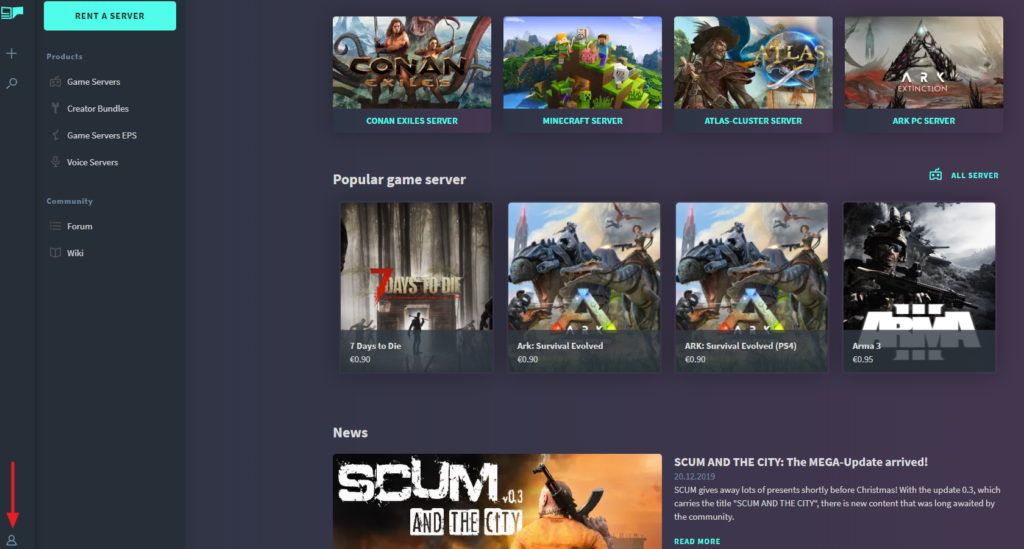
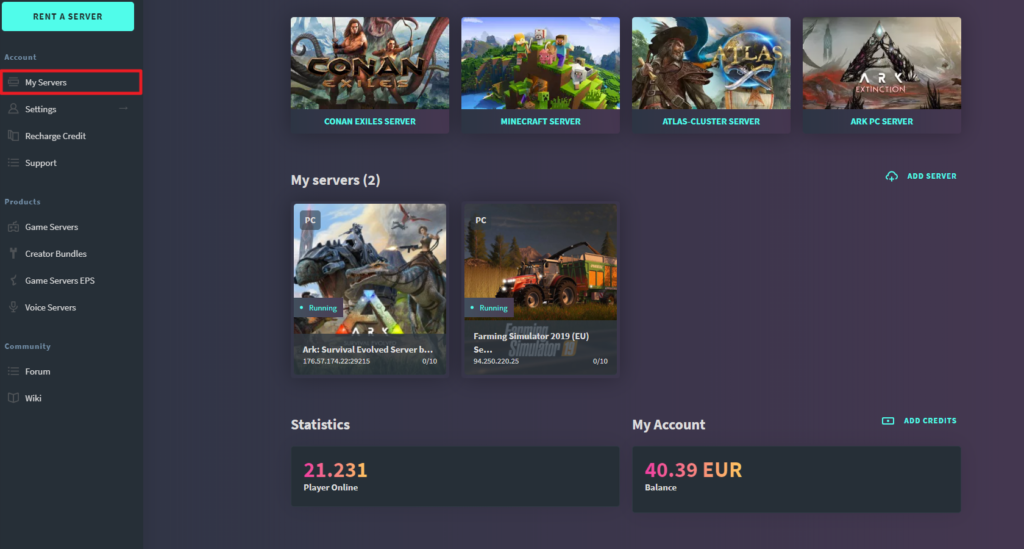
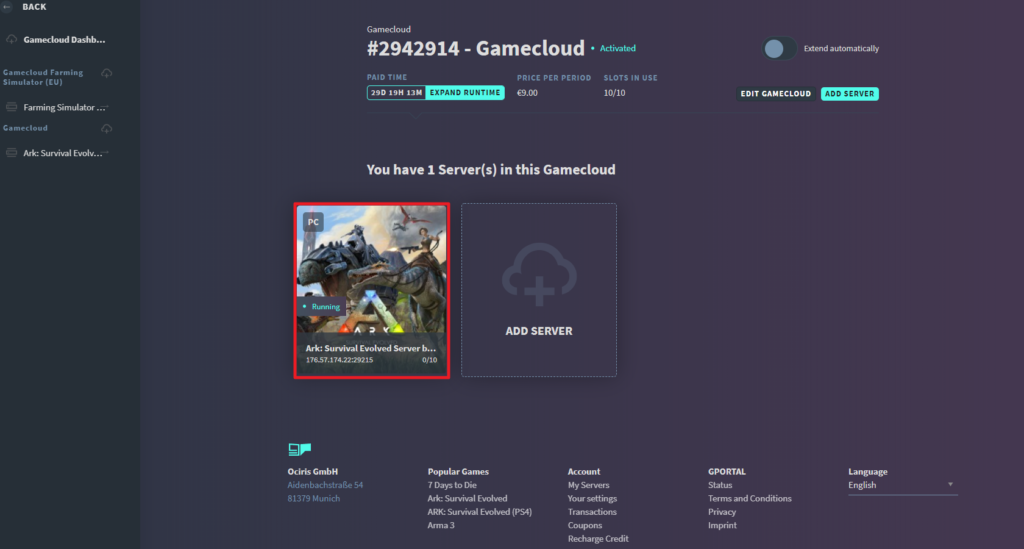
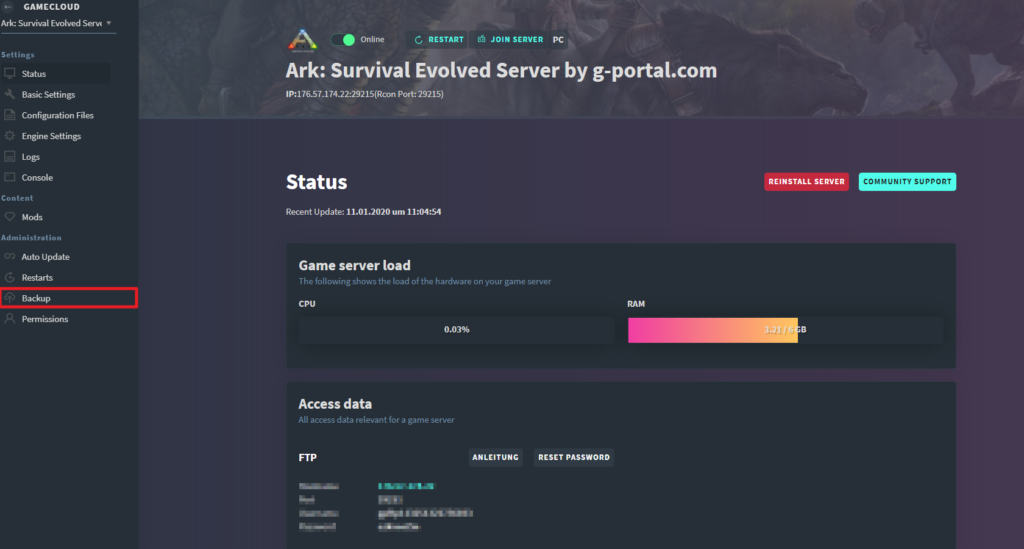
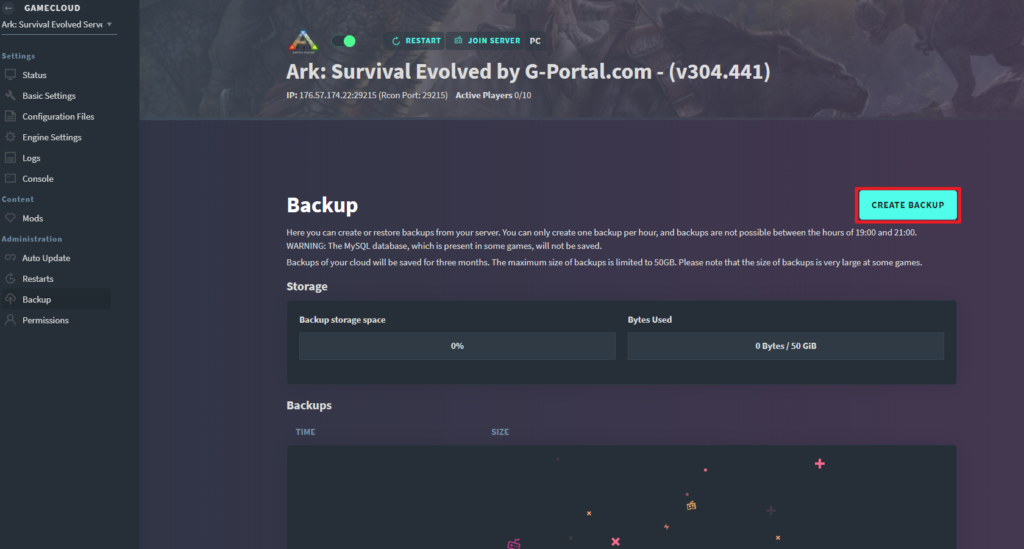
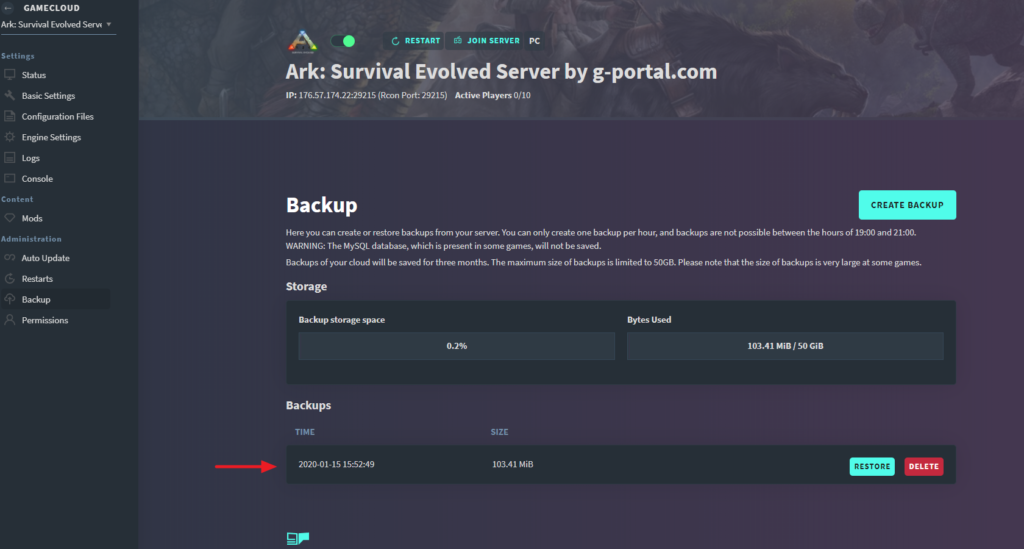


[…] Survival mode allows for almost limitless creativity in dealing with these conditions. Whether you want to defend yourself against enemies in a cave, a house or in the open air is entirely up to the player. Unlike the other modes, dismantling the blocks takes longer and you have to build your own inventory. Minecraft Vanilla Survival servers are still a very popular type of SMP (survival multiplayer). […]